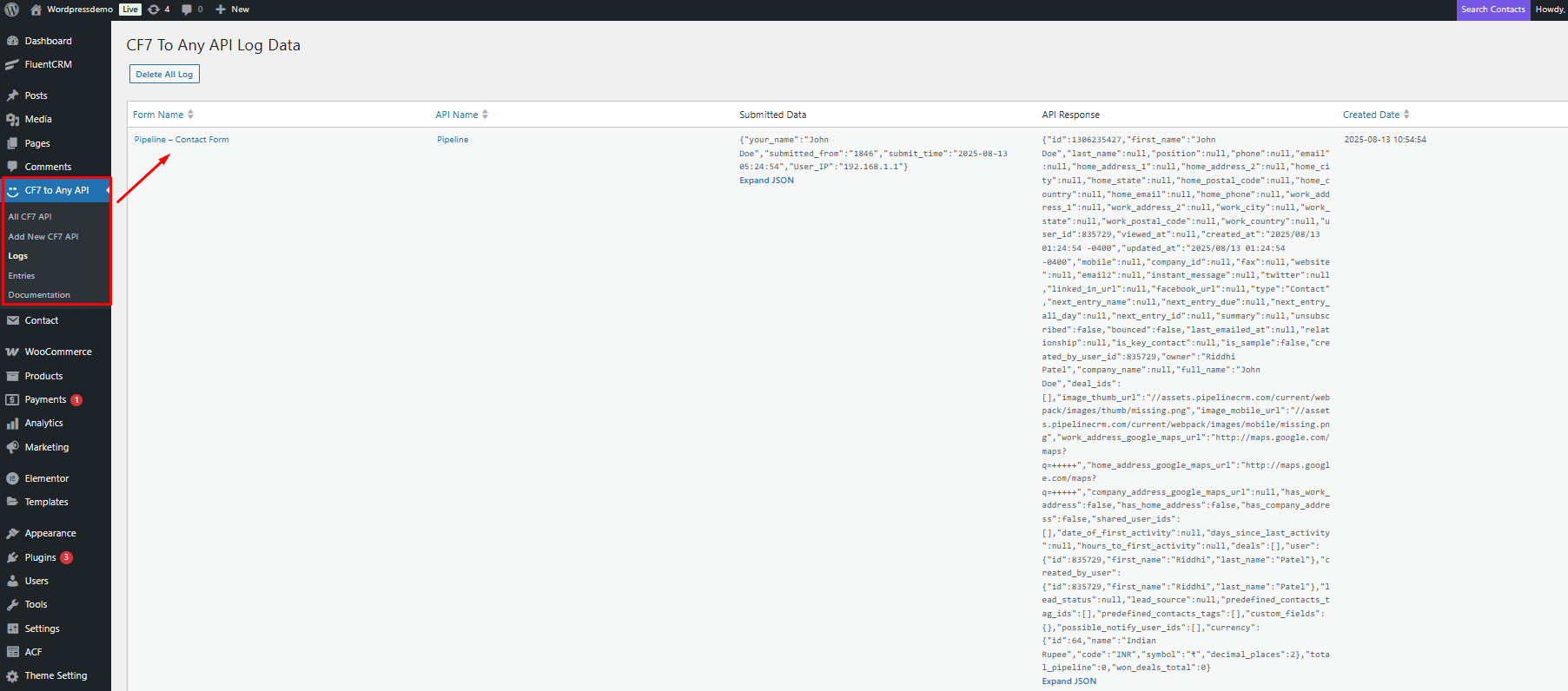How to Use CF7 to any API for Pipeline
step 1: Create or Log in to Your Pipeline CRM Account
- Log in to your Pipeline CRM account or create a new one.
- Navigate to Account Settings > API Integrations > API Keys.
- Create both an API Key and an App Key under the API Integration tab.
- Keep these keys handy — you’ll need them for the integration.
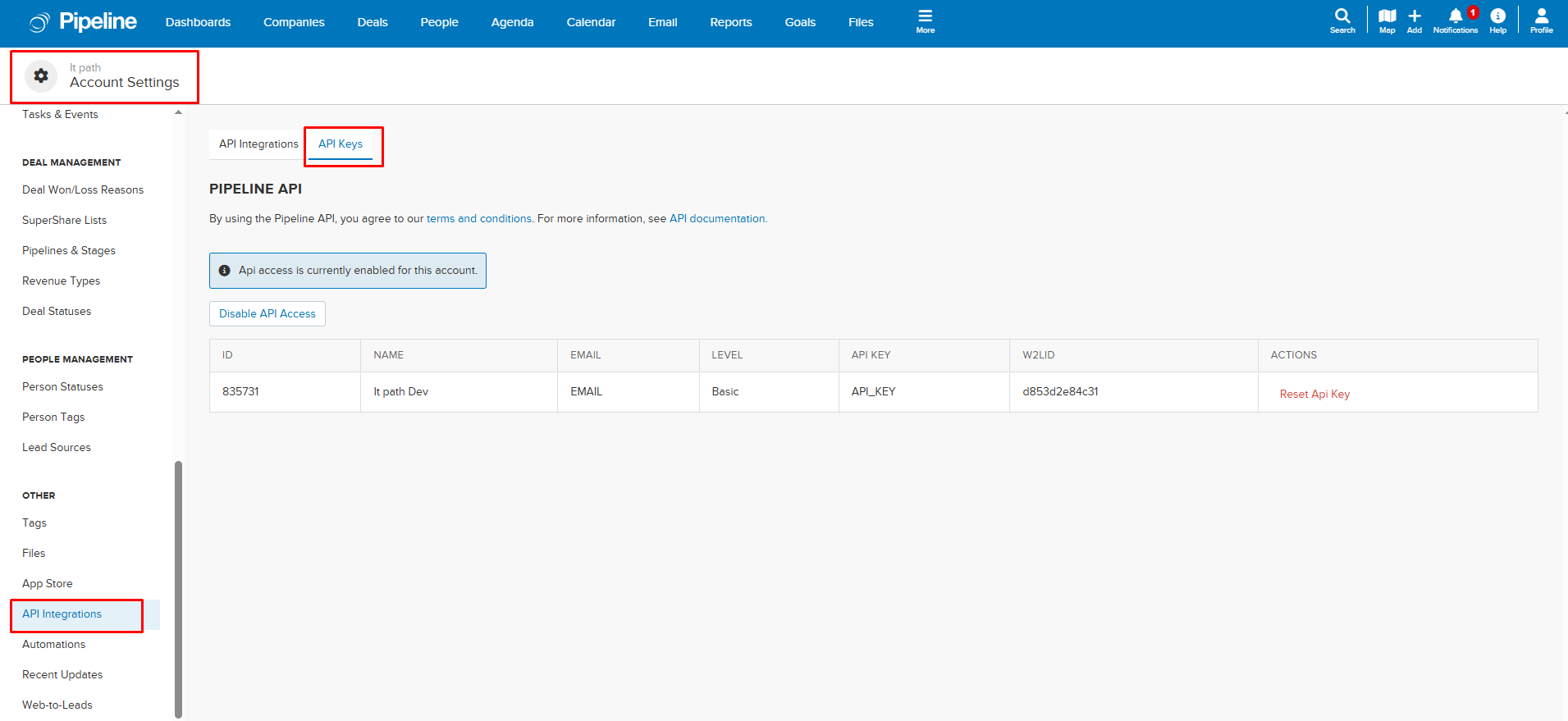
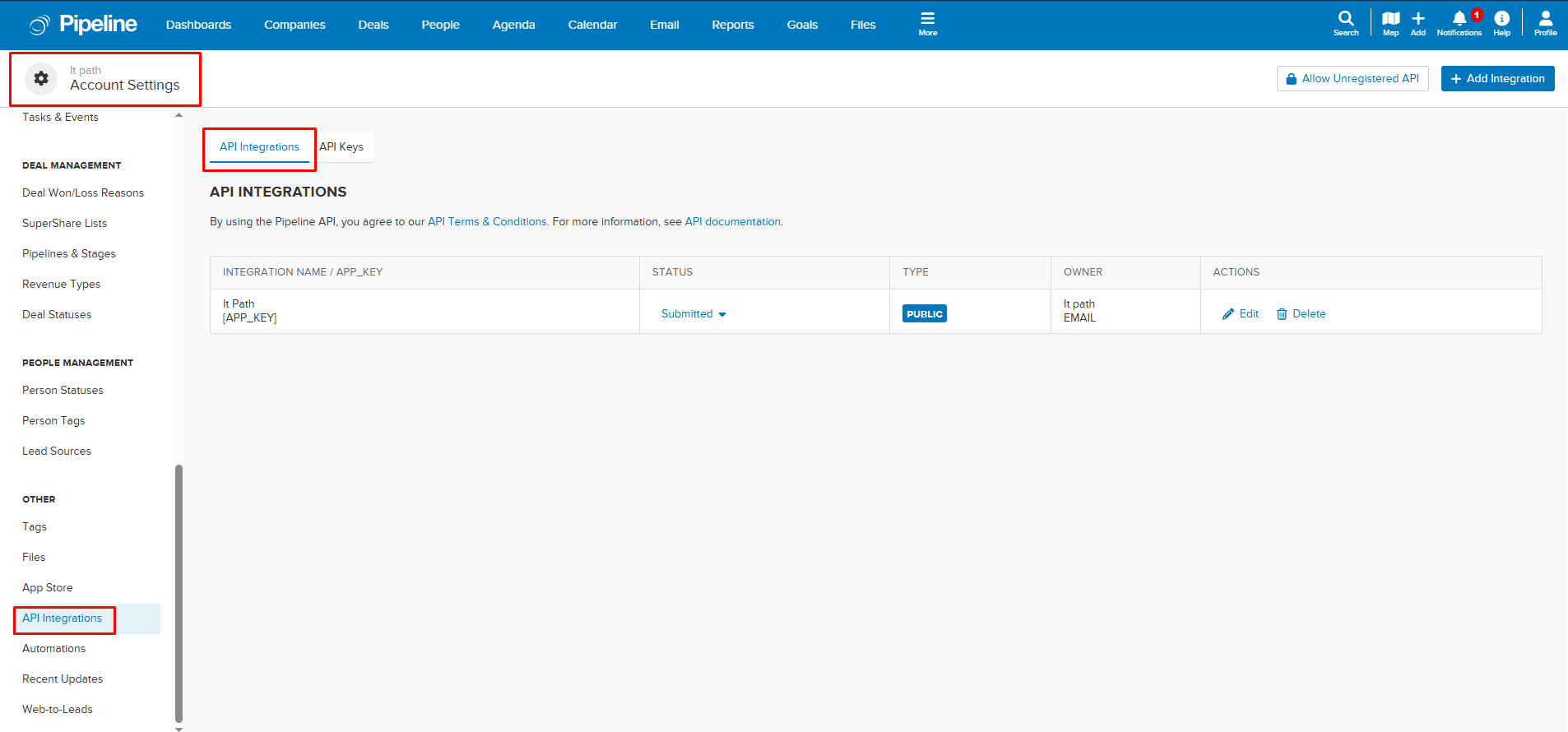
Step 2: Create New Contact Form & Name it as Pipline – Contact form
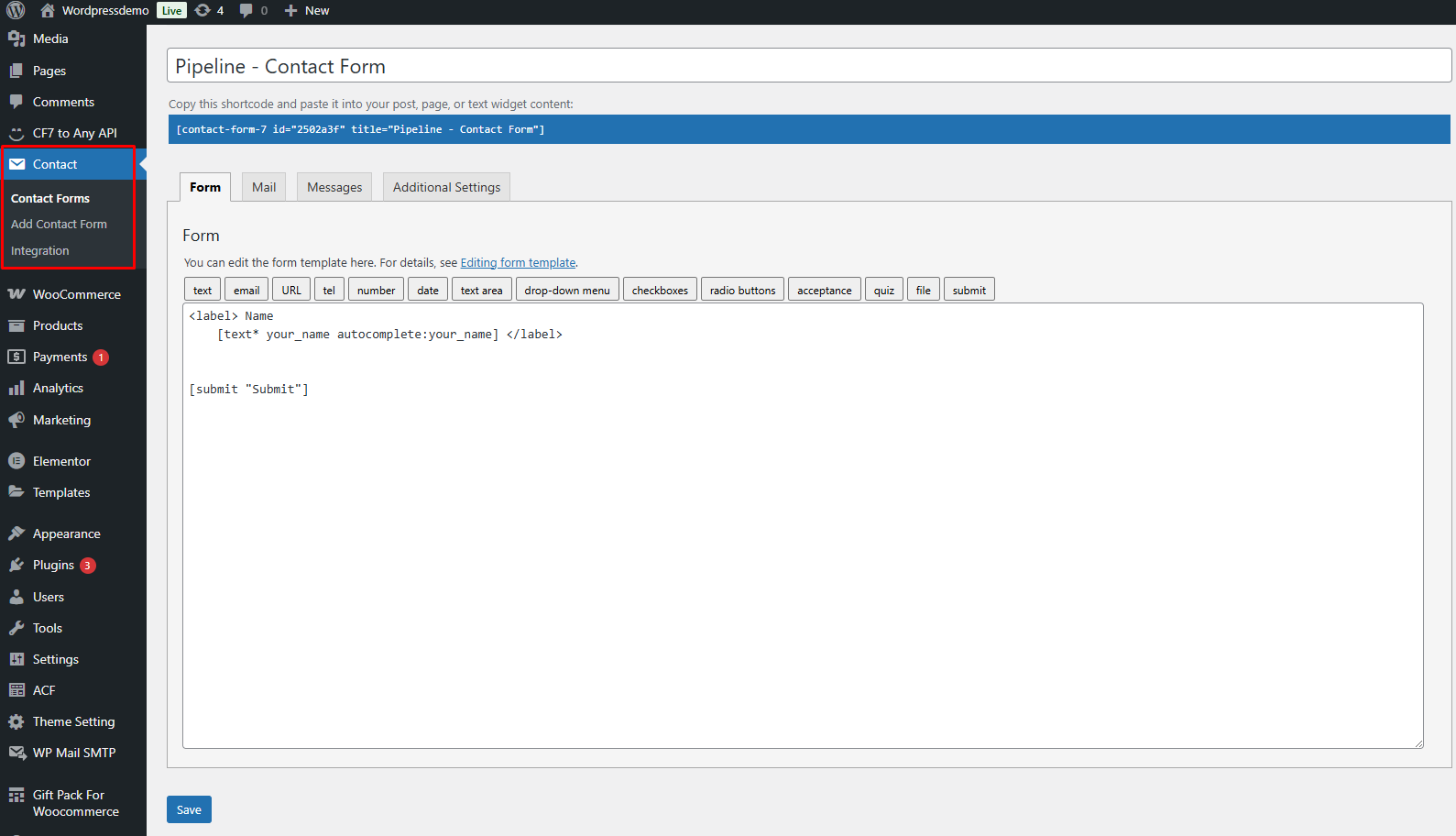
Step 3: Install Plugin Cf7 to Any API
- Go to the Plugins Menu and click on Add new plugin.
- Enter in name of plugin Contact Form to Any API in search bar.
- Install and Activate the Plugin.
- Alternatively, you can download it from WordPress.org and upload it manually.
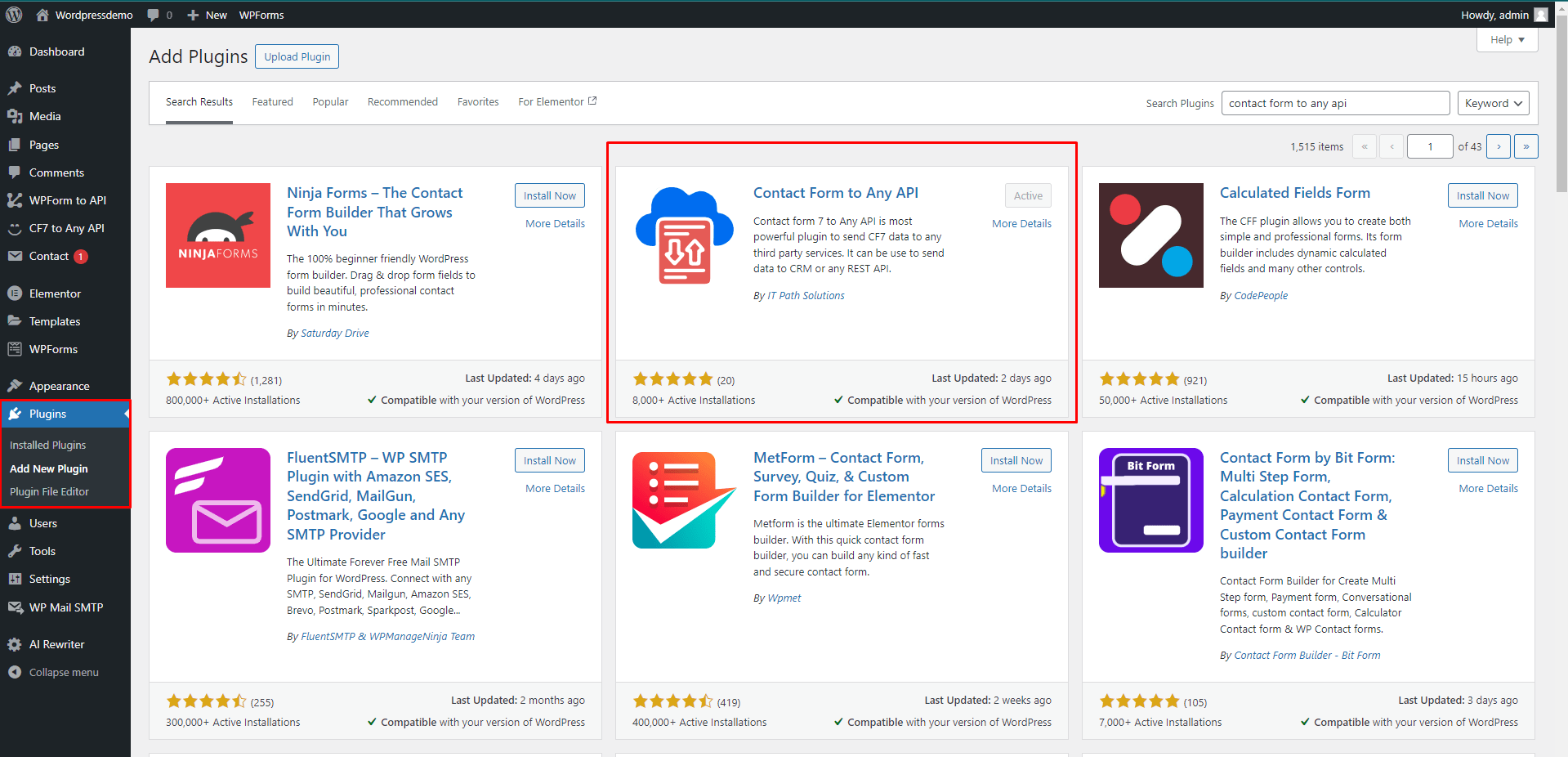
Step 4: CF7 to Any API Configuration
- Go to the Menu called CF7 to API Configuration.
- Click on Add New Cf7 to Any API.
- Select the Pipline – Contact form whose data you want to send to the API.
- Enter your Pipeline CRM API URL in the following format: https://api.pipelinecrm.com/api/v3/people?api_key=YOUR_API_KEY&app_key=YOUR_APP_KEY
- Header Configuration Based on your API Documentation.
- Choose Input Type JSON / GET / POST
- Choose Method POST / GET
- Field Mapping: Match your CF7 form fields to the Pipeline API fields (refer to the API docs for correct field names).
- Save the configuration.
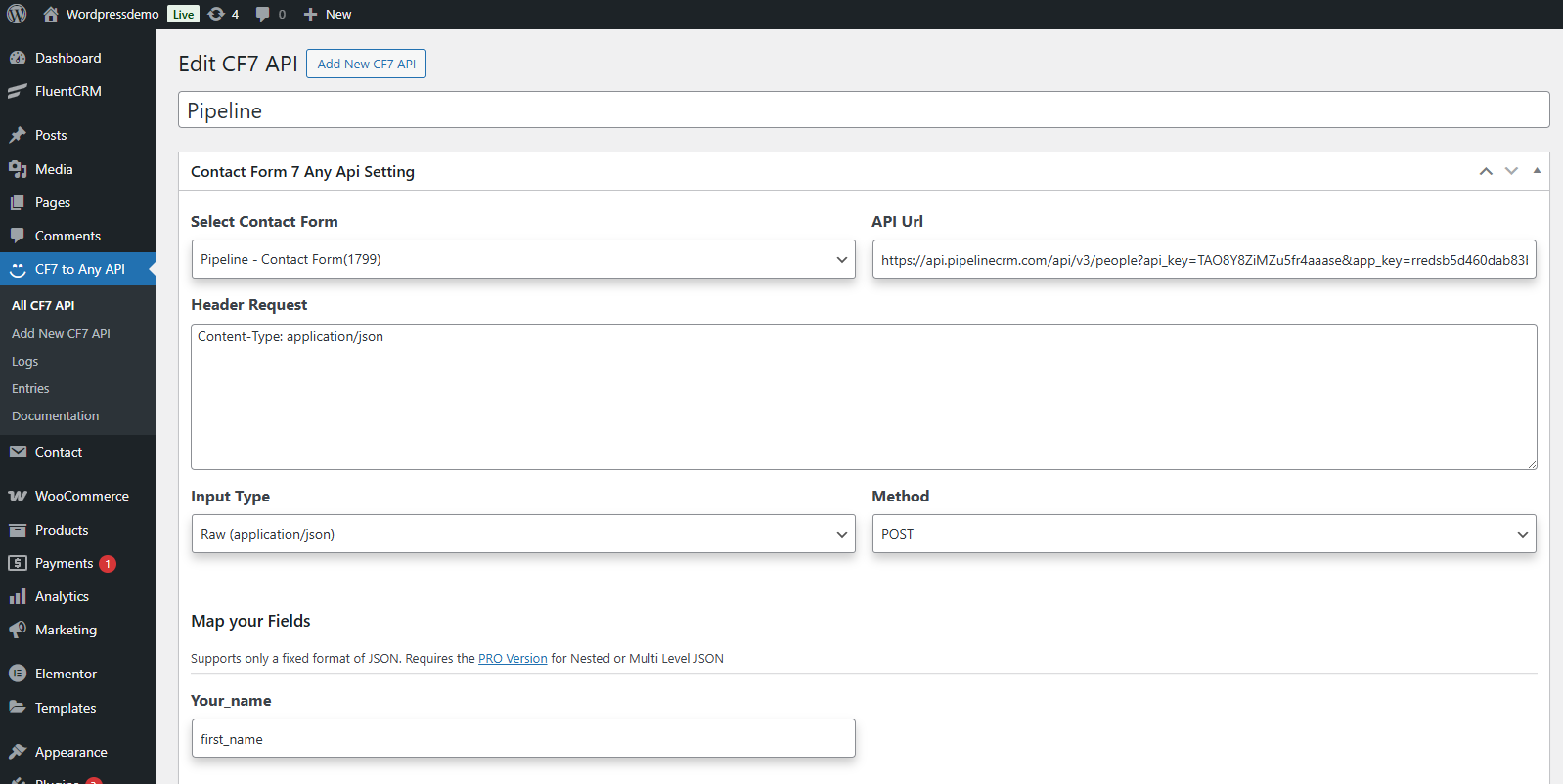
Step 5: Add your Pipline to Any Page & Submit the Form | API Logs
- After Form Submission check your API Logs.
- To check logs: Go to the Log Menu in the CF7 to Any API plugin.
- Review the request and response to ensure the data is successfully sent to Pipeline CRM.