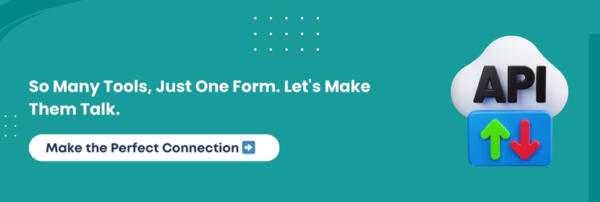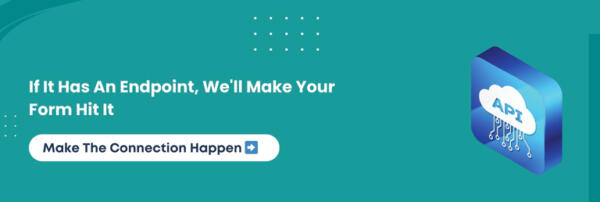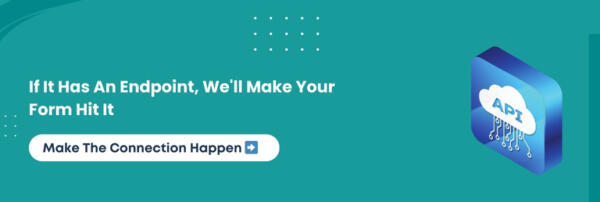You might think your Contact Form 7 is doing its job. A user fills out a form, you receive an email, and the conversation begins. Sounds simple, right?
Now, imagine this: while your inbox collects leads like coins in a jar, your competitors are automatically routing the same form data directly into their CRMs, marketing platforms, task managers, analytics tools, and sales pipelines that too in real time. No manual effort. No lost leads. No chaos.
Sounds fascinating? Fortunately, it’s the reality. This blog will tell you how you can achieve this.
We have curated this guide for marketers, business owners, developers, and anyone tired of juggling plugins, patching broken automations, or losing leads to the void.
We’ll dive deep into the world of third-party integrations for Contact Form 7, revealing how to connect it with anything, from Salesforce to Slack, from Mailchimp to Google Sheets, without writing code or losing your mind.
Get ready to discover the power of connected systems. Guess what? It’s not reserved for tech giants anymore.
Why Contact Form 7 Needs Third-Party Integration
Contact Form 7 might be doing its job. A visitor fills out a form. You get an email. End of story.
But if you pause for a second and look at how tech-driven businesses operate, you’ll quickly see that emails alone are not enough.
That gap between form submission and actual business action is where most companies bleed potential. Your form is speaking, but no one is really listening. Unless, of course, it speaks fluently to third-party services.
Here’s what you’re missing when your CF7 form lives in isolation:
- Leads stuck in inboxes instead of entering CRM pipelines
- No automated follow-ups or welcome messages
- No tracking, analytics, or segmentation
- Zero connection between your form and your sales, marketing, or support tools
- Wasted time copying, pasting, or forwarding responses
Forms that only email responses are like phones that only make calls. They technically work, but they’re missing the magic.
Digital-era businesses run on automation. They rely on tools that talk to each other. A single form submission should trigger workflows, update CRM records, start email sequences, ping your team, log a task, and update a spreadsheet. All at once, without a human touching a thing.
Third-party integrations are not about looking fancy; they are about removing friction. They make your forms work harder, respond quickly, and deliver leads right where you need them.
What Is Third-Party Integration For Contact Form 7?
Third-party integration might sound like a developer’s buzzword, but it’s just about one thing: making your form data go where it needs to go, automatically.
Integration routes form responses into the tools and systems your business actually runs on instead of letting that data pile up in your inbox.
Here’s what third-party integration looks like in real life:
- A new lead form instantly appears in your CRM, assigned to the right sales rep.
- Customer inquiries create tickets in your support dashboard, ready for resolution.
- Newsletter signups flow straight into Mailchimp or ActiveCampaign email lists.
- Contact details are logged into Google Sheets or your MySQL database.
- Tasks and reminders get created inside Trello or Asana.
- Form events are tracked with Facebook Pixel or Google Analytics.
The magic happens behind the scenes. You collect form data once, and it triggers actions across multiple platforms without writing a single line of code.
It is a necessity. In fact, companies that use connected systems report up to 35% higher operational efficiency, better data accuracy, and faster customer response times.
So, when we speak about Contact Form 7 third-party integration, we mean giving your form the power to communicate with the rest of your stack. No more silos. No more manual chaos.
In a Nutshell: Third-party integration transforms Contact Form 7 from a basic form tool into an automation hub. It eliminates manual data handling, improves response time, and syncs your form with the systems that propel your business forward.
Limitations Of Contact Form 7 Without Integration
Contact Form 7 may be one of the most trusted WordPress form plugins. However, in its raw form, it’s like a smartphone with no internet. It works, but it doesn’t connect. And when your form can’t communicate with your systems, your business starts leaking opportunities.
Most CF7 forms are built to do one thing: send an email when someone fills them out. That’s it. The data sits in your inbox waiting for you to copy, paste, or forward it elsewhere. And that’s where the problems begin.
Here’s what happens when you don’t integrate CF7:
- Leads get lost in inboxes or overlooked completely during busy hours.
- No CRM sync, so your sales team doesn’t even know a lead came in.
- Marketing campaigns are unaware because no data makes it to your email platform.
- You manually re-enter form data, which wastes time and invites errors.
- No analytics tracking, so you can’t measure what’s working or why.
- Automation is impossible because your form lives in a vacuum.
While this setup might work for hobby websites or low-traffic pages, it’s a bottleneck for any growth-focused business. Without third-party integration, you’re stuck handling every form submission by hand. That’s not scalable. And it’s definitely not wiser.
You need your forms to do more than just notify you. You need them to act.
Must-Know Insight: Without third-party integration, Contact Form 7 is like a disconnected phone line. It collects data, but nothing moves forward. If you want leads to convert, tasks to trigger, and systems to talk, you need to plug your form into the platforms that run your business.
Most Popular Contact Form 7 Third-Party Integrations By Category
Contact Form 7 becomes genuinely powerful when it is connected to the tools your business already uses. Whether you’re managing leads, tracking users, sending campaigns, or automating workflows, there is an integration for it. The key is knowing which services work best and how they integrate into your setup.
Let’s break down the most popular third-party services that can be integrated with CF7. These cover everything from CRM systems to storage apps, and each one has a distinctive role in optimizing your workflow.
CRM Systems
Your leads should never live in an email inbox. With direct CRM integration, every form submission can become an opportunity.
- Contact Form 7 Salesforce integration lets you send lead data directly into Salesforce.
- Contact Form 7 HubSpot integration helps you nurture contacts through automated sequences.
- Zoho CRM, Pipedrive, and Freshsales all offer robust API support and can be connected with CF7 to manage deals, activities, and contacts in real-time.
Email Marketing Platforms
Build your audience while collecting leads. A single form submission can trigger an entire marketing sequence.
- Contact Form 7 Mailchimp integration enables list building and automated follow-ups.
- ActiveCampaign and AWeber can trigger email journeys as soon as someone submits a form.
- Constant Contact integration helps small businesses turn form responses into subscriber growth.
Automation Platforms
If you want no-code integrations, automation tools like Zapier and Make.com are your bridge.
- Contact Form 7 Zapier integration lets you automate thousands of workflows.
- Make.com (formerly Integromat) offers visual builders for more complex automations.
- Webhooks act as a middleman to send CF7 data to any app that accepts API posts.
Storage And Analytics
Forms should feed your data pipeline, not block it. These integrations help you store, analyze, and visualize form data.
- Contact Form 7 Google Sheets integration auto logs submissions in real-time.
- MySQL and Notion provide flexible storage options for structured or collaborative data.
- Analytics platforms like Google Analytics and Facebook Pixel track conversions and form performance.
Communication And Collaboration
Instant updates keep your team informed. When a user submits a form, everyone should know.
- Contact Form 7 to Slack integration sends form alerts directly to your team channels.
- Microsoft Teams and Discord provide real-time collaboration by posting form submissions instantly.
- Trello integration can create new cards for incoming tasks or support tickets.
A Visual Glance At Popular Contact Form 7 Third-Party Integrations Comparison
| Category | Popular Services | What It Enables |
| CRM Systems | Salesforce, HubSpot, Zoho, Pipedrive, Freshsales | Lead capture, pipeline updates, and automated follow-ups |
| Email Marketing | Mailchimp, ActiveCampaign, Constant Contact, AWeber | Subscriber sync, welcome emails, and campaign triggers |
| Automation Tools | Zapier, Make.com, Webhooks | No-code workflows, data routing, and cross-platform actions |
| Storage and Analytics | Google Sheets, Notion, MySQL, Google Analytics | Form data storage, reporting, and user behavior tracking |
| Communication and Projects | Slack, Microsoft Teams, Trello, Discord | Instant notifications, task creation, and internal team coordination |
What You Should Know: Contact Form 7 can connect with over 150 third-party tools, turning your forms into powerful data pipelines for CRM, email, automation, and analytics. Integration is what makes your form genuinely work cleverly.
CF7 To Third-Party Integration Methods: From Manual Copying To Full Automation
Not all integrations are created equal. Some businesses still rely on the old-fashioned copy-paste method. In contrast, others have embraced seamless data transfers through automation tools, plugins, and custom APIs.
Choosing the most suitable integration method for your Contact Form 7 setup depends on your goals, technical expertise, and budget.
Let’s break down the primary options.
Comparison Table: Contact Form 7 Integration Methods
| Method | Description | Pros | Cons | Best For |
| Manual Processing | Manually copying form data into other tools | No setup needed, free | Time-consuming, prone to errors, not scalable | Very small businesses with minimal submissions |
| Native Plugin Integration | Use WordPress or service-specific plugins | Easy setup, often free, no coding required | Limited to specific services, potential plugin conflicts | Users with simple needs and limited services |
| No-Code Automation Tools | Use Zapier, Make.com, or Power Automate to build visual workflows | No development required, wide service support, flexible configuration | Recurring costs, complexity increases with scale, and slight delays in processing | Non-technical users with moderate workflows |
| Webhooks & API Integration | Developer-built connections using custom API calls and webhook endpoints | Fully customizable, real-time data flow, supports secure authentication and error handling | Requires coding skills, higher setup time, and ongoing maintenance. | Tech-savvy teams or businesses with custom needs |
| Universal Integration Plugins | Use advanced all-in-one plugins like Contact Form 7 to API for broad compatibility | One plugin handles many services, real-time data sync, advanced features (OAuth, JWT, mapping, fallback) | Requires some configuration knowledge, usually premium pricing | Businesses needing reliable and scalable integration |
Main Point: Whether you want a quick fix or a fully custom automation engine, Contact Form 7 supports it all. From plugins to APIs, the selected integration path will shape your entire lead pipeline.
How To Integrate Contact Form 7 With Zapier
Want to send Contact Form 7 submissions directly to Google Sheets, Slack, Trello, or your favorite CRM without writing a single line of code? That’s precisely what Zapier makes possible.
Zapier is a no-code automation platform that connects over 6,000 apps, making it one of the most potent tools for automating WordPress forms. Using a Zap (short for automation rule), you can connect CF7 to virtually any external tool and send form data there in real time.
Here’s how to do it.
Step-by-Step Guide: Contact Form 7 Zapier Webhook Setup
Step 1: Create A Zapier Account
- Go to zapier.com and sign up for a free or paid account.
- Free accounts allow up to 100 tasks per month, making it ideal for small websites testing basic automations.
Step 2: Set Up Webhooks By Zapier As Your Trigger
- Click “Create a Zap.”
- For your Trigger App, search and select Webhooks by Zapier.
- Choose Catch Hook as the trigger event.
- Zapier will give you a custom webhook URL. Copy this; you’ll need it for Contact Form 7.
Step 3: Add The Webhook To CF7
- Install a plugin like Contact Form 7 to Webhook or Contact Form 7 to API, which allows sending data to external URLs.
- Paste the Zapier webhook URL into the designated webhook field.
- Map your form fields to the JSON data you want to send.
Step 4: Submit A Test Form
- Go to your website and fill out your Contact Form 7 form.
- Zapier will catch the test submission and allow you to verify the incoming data.
Step 5: Set The Action In Zapier
- Choose your Action App, such as:
- Google Sheets to log entries
- Mailchimp to add contacts to a list
- Trello to create a new card
- Slack to send an internal notification
- Map the Contact Form 7 fields to the required fields in the action app.
- Click Continue, test your Zap, and turn it on.
Common Use Cases For Contact Form 7 Zapier Integration
- Send submissions to Google Sheets for centralized lead storage.
- Create Trello cards for each new inquiry as part of your task workflow.
- Add new contacts to Mailchimp or ActiveCampaign automatically.
- Ping Slack whenever a new form is submitted.
- Trigger multiple actions from a single form submission using Multi-Step Zaps.
- Zapier not only makes automation easier; it eliminates plugin bloat and provides a single command center for your integrations.
What This Means For You: Zapier turns your Contact Form 7 into a powerful integration hub. In just a few clicks, you can send form submissions to Google Sheets, CRMs, email platforms, or team tools, all without coding.
How To Connect Contact Form 7 To Mailchimp
Mailchimp is one of the most extensively used email marketing platforms worldwide. But, here’s the catch: your campaigns are only as good as the data feeding them. If you’re manually exporting contacts from WordPress or losing leads between form submissions, you’re closing doors on automation gold.
Integrating Contact Form 7 with Mailchimp lets you capture leads in real time, grow your mailing lists automatically, and instantly trigger email sequences the moment someone hits “submit.”
Let’s walk you through how to connect the two.
Step-by-Step Handbook: Contact Form 7 Mailchimp Integration
Step 1: Create or Access Your Mailchimp Account
- Head to mailchimp.com and sign in or register.
- Navigate to Audience and make sure you have a list (now called an “audience”) ready to collect new contacts.
Step 2: Generate Your API Key in Mailchimp
- Go to Account → Extras → API Keys.
- Click Create A Key.
- Copy the API key for use in your integration plugin or custom setup.
Step 3: Install A CF7-Mailchimp Integration Plugin
You can use one of the following:
- Contact Form 7 to Mailchimp (official or third-party)
- Contact Form 7 to API (for advanced and multi-service setups)
- FluentSMTP with Mailchimp Add-on (for more control)
After installation:
- Go to the plugin settings in your dashboard.
- Paste your Mailchimp API key.
- Select the audience you want new contacts to be added to.
Step 4: Map Contact Form 7 Fields To Mailchimp Tags
- Open your CF7 form settings.
- Configure field mapping:
- Email → Email
- Name → FNAME or LNAME (as per your audience settings)
- Any custom fields can also be mapped to Mailchimp merge tags.
- Enable double opt-in if needed.
Step 5: Configure Conditional Logic (Optional)
Want to add users to different lists or groups based on form responses?
- Use conditional logic inside your integration plugin (if supported).
- You can also pass hidden fields from the form to segment contacts on the fly.
Step 6: Test Your Integration
- Submit a test form.
- Go to Mailchimp and check your audience to confirm the contact was added correctly with the mapped fields.
Common Use Cases For CF7 To Mailchimp Integration
- Automatically add new leads to welcome email sequences
- Tag leads based on service interests selected in the form
- Segment contacts for location-based campaigns
- Track source campaigns using hidden form fields
- Create a newsletter subscriber list effortlessly
The Bottom Line: Syncing Contact Form 7 with Mailchimp turns a basic form into a lead-capturing machine. With the proper setup, every submission becomes a trigger for automated email engagement and savvier marketing.
CRM Integrations: How To Send Contact Form 7 Leads To Salesforce, HubSpot, Zoho, and More
You don’t want leads sitting idle in your inbox. They need to be in your CRM immediately, automatically, and accurately. Contact Form 7 can feed your sales pipeline directly, but only if integrated correctly with your CRM.
Whether you’re using Salesforce, HubSpot, Zoho CRM, or Pipedrive, the process is similar. You choose between plugins or custom setups, map your data fields, and automate the flow.
Let’s break it down.
Step 1: Contact Form 7 Salesforce Integration
Plugin Method:
- Use a plugin like Contact Form 7 Salesforce CRM Integration or CF7 to API.
- Enter your Salesforce credentials and connect via OAuth 2.0.
- Map CF7 fields to Salesforce fields (e.g., Name → Lead Name, Email → Email).
- Enable debug mode for testing submissions.
Custom Method:
- Create a Web-to-Lead endpoint in Salesforce.
- Use CF7’s on_sent_ok hook (or integration plugin) to send POST requests.
- Use secure tokens and validate the API response.
Common Use Cases:
- Instantly create new leads
- Update contact records in real time
- Route high-priority submissions to specific pipelines
Step 2: Connect Contact Form 7 To HubSpot (With or Without Plugins)
Plugin Option:
- Use Contact Form 7 HubSpot Plugin or an API-based integration plugin.
- Paste your HubSpot API key and configure field mappings.
Without Plugin:
- Set up HubSpot’s form API endpoint.
- Use a tool like Zapier or Make.com to bridge CF7 and HubSpot.
- Map each form field, trigger workflows, and test the setup.
Tips:
- Assign contact owners based on form logic.
- Trigger email sequences right from HubSpot.
Step 3: Zoho CRM And Pipedrive Integration
With Zoho CRM:
- Use Contact Form 7 to Zoho CRM plugin or a custom API connection.
- Authenticate via OAuth 2.0 and paste your API key.
- Match each CF7 field to Zoho fields like Lead Source, Company, etc.
With Pipedrive:
- Use Zapier, Make, or webhook integration to post data into Pipedrive.
- Pipedrive’s API makes it easy to create deals, contacts, and notes.
- Apply tags or labels based on form responses.
Step 4: Freshsales, Insightly, And Other CRMs
- All CRMs that offer an open API can be integrated with CF7.
- Use Contact Form 7 to API plugin for a universal integration route.
- Set up conditional logic to route leads to the right CRM module.
- Use retry and logging features for superior reliability.
Which Method Should You Use?
| CRM Platform | Plugin Available | No-Code Integration | Custom API Support | Best For |
| Salesforce | Yes | Yes (via Zapier/Make) | Yes | Enterprise teams |
| HubSpot | Yes | Yes | Yes | Marketers and SMEs |
| Zoho CRM | Yes | Yes | Yes | SaaS and sales teams |
| Pipedrive | No | Yes | Yes | SMBs and startups |
| Freshsales | No | Yes | Yes | Growth-focused teams |
Knowledge Drop: Integrating Contact Form 7 with your CRM is essential. You can capture leads, assign them, and trigger actions in real time using plugins, APIs, or automation tools without touching your inbox.
API-Based Integration: Custom Contact Form 7 Development Guide
Sometimes, plugins and automation tools just don’t cut it. You need precision, flexibility, and the power to shape how your form data flows, transforms, and interacts with external systems. That’s where custom API integration steps in.
If your CRM or service has a specific API requirement or if you want complete control over what happens when a user submits a form, developing your own API integration with Contact Form 7 can be the best solution.
Here’s how to do it correctly:
When Should You Choose Custom API Integration?
- You need to integrate with services that have no native plugin or Zapier support
- You require specific authentication, such as OAuth 2.0, JWT, or bearer tokens
- Your data flow must follow complex conditional logic
- You want to eliminate third-party dependencies or subscriptions
- You want a single plugin to handle all integrations in one place
Step-by-Step: How To Build A Custom Contact Form 7 API Connection
Step 1: Hook Into CF7 Submission
Use the wpcf7_before_send_mail or wpcf7_mail_sent action hook. These hooks trigger immediately after form submission and are ideal for calling external APIs.
add_action(‘wpcf7_mail_sent’, ‘send_cf7_data_to_api’);
function send_cf7_data_to_api($contact_form) {
$submission = WPCF7_Submission::get_instance();
if ($submission) {
$form_data = $submission->get_posted_data();
// Call API here
}
}
Step 2: Format And Map Your Data
Prepare the JSON body or query string your target API expects. Ensure data validation and encoding.
Example:
$data = array(
‘name’ => sanitize_text_field($form_data[‘your-name’]),
’email’ => sanitize_email($form_data[‘your-email’]),
‘message’ => sanitize_textarea_field($form_data[‘your-message’])
);
Step 3: Authenticate The Request
Most modern APIs use one of these:
- API keys in headers
- Bearer tokens
- OAuth 2.0 client credentials flow
- JWT (JSON Web Token) authentication
Set your request headers accordingly.
$args = array(
‘body’ => json_encode($data),
‘headers’ => array(
‘Content-Type’ => ‘application/json’,
‘Authorization’ => ‘Bearer YOUR_API_TOKEN’
),
‘timeout’ => 15
);
$response = wp_remote_post(‘https://example.com/api/endpoint’, $args);
Step 4: Handle API Responses And Failures
Check if the API call succeeded. Log errors or retry on failure.
if (is_wp_error($response)) {
error_log(‘API call failed: ‘ . $response->get_error_message());
} else {
$code = wp_remote_retrieve_response_code($response);
if ($code !== 200) {
error_log(‘API returned error: ‘ . $code);
}
}
Step 5: Add Conditional Routing And Logic
Use field values to decide which API to trigger. For example:
if ($form_data[‘interest’] === ‘sales’) {
// Send to CRM A
} else {
// Send to CRM B
}
Tools And Libraries That Help
- Postman: For testing your API before implementation
- JWT.io: To decode and validate tokens
- WordPress Transients: For storing auth tokens temporarily
- CF7 to API Plugin: If you prefer not to write code but want full API control
Bonus: Secure And Optimize Your Custom Integration
- Sanitize and validate every input before sending
- Avoid sending unnecessary data fields
- Use nonces and nonce verification if exposing custom endpoints
- Log every submission and response for audit and debugging
- Monitor API limits to avoid throttling
Smart Summary: Custom API integration provides total control over how Contact Form 7 communicates with any external service. With proper setup, you can securely automate intricate workflows and eliminate the need for multiple plugins or middleware tools.
Using Webhooks To Connect Contact Form 7 To Any External System
Want to pass data from Contact Form 7 to any service instantly? Webhooks are your secret weapon. They allow you to send real-time data to an external URL the moment a form is submitted. Guess what? There is no need for an extra plugin or interface.
Whether you’re connecting to Slack, Airtable, a custom database, or an automation tool like Zapier or Make, webhooks give you lightweight flexibility and speed.
Let’s walk through how it works and how you can set up Contact Form 7 to send data to any destination.
What Are Webhooks And Why Do They Matter?
A webhook is a URL endpoint that listens for incoming HTTP requests. When a form is submitted, CF7 can send the collected data to that endpoint using a POST request.
Why it’s powerful:
- No need to pull or request data
- Sends data instantly after the form submission
- Works with thousands of services
- Ideal for no-code and custom setups alike
Setting Up Webhooks In Contact Form 7
There are two primary ways to enable webhooks:
Option 1: Use The “Contact Form 7 To Webhook” Plugin
This plugin lets you define a webhook URL in the form settings.
- Install the Contact Form 7 to Webhook plugin
- Go to your form in the WordPress dashboard
- Add the webhook URL provided by your service (Zapier, Integromat, custom endpoint)
- Choose the data format (JSON recommended)
- Test and save
Option 2: Add Custom Code For Webhook Dispatch
For total control, use custom code inside the wpcf7_mail_sent hook.
add_action(‘wpcf7_mail_sent’, ‘cf7_send_to_webhook’);
function cf7_send_to_webhook($contact_form) {
$submission = WPCF7_Submission::get_instance();
if ($submission) {
$data = $submission->get_posted_data();
$url = ‘https://your-webhook-url.com/hook’;
$args = array(
‘body’ => json_encode($data),
‘headers’ => array(
‘Content-Type’ => ‘application/json’
)
);
wp_remote_post($url, $args);
}
}
This method works well for custom workflows or private endpoints.
Troubleshooting Common Webhook Issues
Webhook not triggering?
- Ensure your webhook URL is accessible and publicly available
- Double-check the data format settings (JSON or URL-encoded)
- Look for typos in field names or endpoint
Webhook errors or data not arriving?
- Use a service like Webhook.site to test incoming data
- Check your server’s firewall and SSL settings
- Enable logging in WordPress to capture error details
Zapier webhook not firing?
- Make sure the Zap is published and turned on
- Use the Catch Hook trigger in Zapier to test the incoming request
- Add test data and replay the request if needed
Example Use Case: Send Contact Form 7 Data To A Slack Channel
- Use Zapier with a “Catch Hook” trigger
- Add Slack as the action step
- Paste the Zapier webhook URL into the Contact Form 7 webhook setting
- Submit a test form and verify the message in Slack
This same approach works with Trello, Discord, Airtable, and hundreds of other platforms.
Core Insight: Webhooks allow you to connect Contact Form 7 to nearly any service in real-time. Whether you use a plugin or custom code, webhooks unlock rapid, flexible, and future-ready automation with zero friction.
Automate Business Workflows With CF7 And Third-Party Apps
Collecting form submissions is just the beginning. The real magic begins when those submissions automatically trigger actions across your favorite tools. Whether you want to launch marketing campaigns, track analytics, create tasks, or route leads to sales, automation removes the manual grind and builds systems that scale.
Contact Form 7 can be your automation command center when connected with the right third-party services.
Let’s explore how.
Marketing Automation Flows
Capture leads and instantly push them to your email marketing platform. Add tags, start drip campaigns, segment contacts, and more.
Example workflows:
- Add a new subscriber to a Mailchimp list when someone fills out a quote request form
- Trigger a welcome email in ActiveCampaign based on form responses
- Tag contacts in AWeber using interest-specific fields
Analytics And Reporting Pipelines
Know what happens after someone hits submit. Send form events to analytics platforms for enhanced tracking and decision-making.
Popular automations:
- Send data to Google Analytics or Mixpanel to track conversions
- Trigger Facebook Pixel events for remarketing
- Log submission metadata into Google Sheets or Notion for team visibility
Task And Project Automation
Streamline operations by converting form submissions into actionable tasks.
Common examples:
- Create Trello cards or Asana tasks from support form entries
- Notify teams on Slack or Microsoft Teams promptly
- Route form content to Airtable or Notion for structured task lists
Lead Generation Systems That Work While You Sleep
Build pipelines that never drop the ball. As soon as someone fills out a form, your CRM gets updated, your team is notified, and your lead receives a response.
Effective lead flows:
- Send contact data to Salesforce, HubSpot, or Zoho instantly
- Create follow-up tasks for sales reps automatically
- Assign leads based on region, service, or budget range
How To Build These Workflows
You can automate with:
- Zapier for popular apps with pre-built integrations
- Make.com for visual workflows and custom logic
- Webhooks for ultimate flexibility with any tool
- Custom API integrations if your use case demands something custom-made
These tools can connect your form to hundreds of applications, often without writing a single line of code.
The Crux: With the right integrations, Contact Form 7 becomes more than just a form. It powers smart automation that saves time, increases efficiency, and ensures every form submission leads to action, not just an email.
Common Integration Challenges And How To Solve Them
Even the best workflows can face complications. Integrating Contact Form 7 with external platforms may seem straightforward at first, but things can quickly spiral without the proper setup or strategy. From authentication errors to data mismatches, here are the most common obstacles businesses encounter and how to fix them.
Authentication and API Key Failures
➡️The Problem: Many integrations fail because of expired tokens, missing API keys, or incorrect authentication methods.
➡️The Fix:
- Always store API credentials securely and update them when regenerated.
- Use secure authentication standards such as OAuth 2.0 or token-based access.
- Double-check permission scopes for services like Google Sheets or CRMs.
Zapier or Webhook Misfires
➡️The Problem: Automations trigger inconsistently, or not at all, especially when webhooks are misconfigured or delayed.
➡️The Fix:
- Ensure the webhook URL is entered correctly in the CF7 form settings.
- Test webhook responses using tools like Postman or RequestBin.
- Use filters and delays in Zapier or Make.com to control timing and logic.
Field Mapping Errors
➡️The Problem: Data is pushed to the wrong fields, causing confusion or broken CRM records.
➡️The Fix:
- Match CF7 field names exactly to the field IDs expected by your destination app.
- Validate field types, especially for checkboxes, dates, and multi-selects.
- Use middle-layer tools like Integromat or custom code to transform data before delivery.
Rate Limits and Quota Issues
➡️The Problem: Some APIs, like Google Sheets or Salesforce, restrict how often data can be sent within a specified time frame.
➡️The Fix:
- Space out submissions with throttling controls.
- Use queue-based processing when dealing with large submission volumes.
- Monitor usage limits and error logs through the service dashboard.
Downtime or Connection Failures
➡️The Problem: A temporary outage on the third-party service side can cause data to go missing or stall workflows.
➡️The Fix:
- Set up retry mechanisms to re-attempt failed submissions.
- Store backup copies of each form submission in your WordPress database or Google Sheets.
- Receive email or Slack alerts for failed automation triggers.
Key Takeaway: Third-party integrations are powerful but not foolproof. Most issues arise from misconfiguration, poor field mapping, or service limits. Anticipate these early, test thoroughly, and formulate safety measures to avoid data loss.
Choosing The Right Integration Method For Your Needs
Not all integration paths are created equal. Some are ideal for quick setups, and others are for power users who want complete control. Choosing the most suitable method is not just about what’s possible, but what’s practical for your workflow, team, and budget.
Let’s break it down.
| Criteria | Plugin-Based Integration | No-Code Platforms (Zapier, Make.com) | Custom-Coded Integration |
| Best For | Beginners, solo founders, and small businesses | Marketers, teams with multiple tools | Agencies, developers, and businesses with complex needs |
| Setup Difficulty | Easy, minimal technical skills | Moderate, visual builders | Advanced, requires programming knowledge |
| Flexibility | Limited to what the plugin supports | Moderate, supports logic and multi-step flows | Very high, fully customizable workflows |
| Cost Model | One-time or annual plugin fee | Monthly subscription based on tasks or zaps | One-time project cost or hourly dev rates |
| Integration Depth | Basic to intermediate | Intermediate, good for most marketing workflows | Deep, works with APIs, webhooks, and conditional logic |
| Maintenance Needs | Low to medium (plugin updates) | Low to medium (task limits, platform changes) | Medium to high (monitoring and support required) |
| Security & Compliance | Depends on the plugin quality | Moderate, depends on platform security | High, full control over encryption and compliance |
| Scalability | Limited by plugin features | Moderate and subscription tiers can get costly | Very high, tailored to your growth and tools |
| Examples | Mailchimp, Salesforce plugin | Contact Form 7 to Google Sheets, Trello, Slack | Custom Contact Form 7 to Salesforce with OAuth 2.0 |
Essential Insight: Your integration method should align with your goals, resources, and technical competence. Whether using plugins, no-code tools, or custom APIs, the ideal option balances cost, control, and performance for your specific use case.
How Much Does Contact Form 7 Integration Cost?
There is no one-size-fits-all answer. The cost of integrating Contact Form 7 depends on your chosen method, the tools you connect it with, and whether you hire a developer or go the DIY route.
Let’s break down what you can expect.
Cost Comparison of Contact Form 7 Integration Approach
| Integration Approach | Estimated Cost | Pros | Cons | Best For |
| DIY (Manual Copy-Paste) | Free (Time-Intensive) | No financial cost, full control | Very time-consuming, error-prone | Micro businesses or one-off forms |
| Plugin-Based Integration | $29 to $99 (One-Time Plugin Fee) | Easy to install, service-specific | Limited services, plugin conflicts | Users who need basic service sync |
| Automation Platforms (Zapier, Make.com) | $20 to $100+ per Month | No code needed, connects to many apps | Recurring cost, limited advanced features | Non-tech users automating multiple apps |
| Custom Development (One-Time) | $200 to $600 (One-Time Setup) | Tailored solution, high flexibility | Requires coding skills or dev support | Tech-savvy users or larger teams |
| Hiring a Developer or Agency | $500 to $2,000+ Depending on Scope | Done-for-you, scalable, expert-level setup | Higher initial cost, needs vetting | Businesses needing custom, reliable setups |
Hidden And Ongoing Costs To Consider
- API usage fees for premium platforms
- Support and maintenance for using custom-built solutions
- Plugin renewals and compatibility testing
- Workflow updates as tools change features or authentication methods
Quick Recap: The cost of Contact Form 7 integration depends on your method. No-code tools seem cheap at first, but add up monthly returns. Plugin-based setups and custom development bring more control but require an upfront investment.
Hiring A Contact Form 7 Integration Expert or Agency
Sometimes, even the best plugins, no-code platforms, or tutorials are not enough. Your form data may need to sync with a legacy CRM.
You may need multiple APIs running in sequence. Or maybe you just want to avoid breaking something critical on your website. In these cases, hiring a professional can save you hours of frustration and lead to a more innovative, smoother system.
When Should You Consider Hiring An Expert?
- You have complex workflows that involve multiple platforms, CRMs, or apps
- You need to integrate with tools that don’t have native plugins
- You’ve tried existing plugins or Zapier and hit a wall
- Your website handles high lead volume or sensitive customer data
- You need the latest data mapping, token-based authentication, or conditional logic
What Can A CF7 Developer or Integration Specialist Do?
- Build custom Contact Form 7 API integrations from scratch
- Set up secure connections with services like Salesforce, HubSpot, Pipedrive, or Freshsales
- Handle advanced authentication (OAuth 2.0, API key rotation, JWT)
- Create conditional workflows based on form field inputs
- Implement logging, validation, backups, and real-time monitoring
- Offer post-integration support, troubleshooting, and documentation
What Should You Look For In A Developer or Agency?
✅Proven experience with Contact Form 7, REST APIs, and WordPress
✅Portfolio with integrations similar to your business needs
✅Transparent communication and a definite project timeline
✅Willingness to test and document the solution thoroughly
✅Understanding of data security, GDPR, and compliance
➡️Ask for a discovery call or share your current form setup before signing anything. A good developer will listen to your goals and offer suggestions that align with your business solutions.
Smart Summary: Hiring a Contact Form 7 integration expert makes sense when your workflow is too custom, critical, or complex to be solved by plugins or automation platforms. The ideal partner will build it right the first time.
Best Practices For CF7 Third-Party Integration
Once your Contact Form 7 integrations are live, maintaining their performance, security, and reliability is crucial. A well-integrated system is not just about connectivity; it’s about accuracy, automation, and long-term sustainability.
Follow these best practices to ensure your CF7 integration is not just functional but future-proof.
Data Management And Validation
Form submissions can be cluttered. Typos, formatting errors, and missing fields can break your integrations or send junk to your CRM. Here’s how to keep your data organized:
- Use input validation for all fields (emails, numbers, phone numbers).
- Apply regex patterns where needed to identify incorrect formats.
- Normalize data before sending (capitalize names, format phone numbers, etc.).
- Use fallback values to handle optional fields in external tools.
Secure Authentication And API Access
When integrating with third-party services, secure credentials are non-negotiable:
- Prefer OAuth 2.0 or JWT over basic API keys for high-security services.
- Never hard-code sensitive credentials in plugin or theme files.
- Store tokens and secrets securely in the WordPress database using encrypted methods.
- Rotate API keys regularly and revoke unused tokens.
Conditional Workflows And Routing
Not every submission should trigger the same action. Thoughtful routing boosts efficiency:
- Use conditional logic to send different data to different services based on user input.
- Filter out spam or test submissions from triggering workflows.
- Route support requests to Slack, marketing leads to Mailchimp, and job applications to Airtable, all from a single form.
Performance Optimization
Heavy integrations can slow down your form response time. Here’s how to keep things rapid and smooth:
- Use asynchronous webhook calls to avoid long waits when supported.
- Monitor external service latency and remove slow or failing endpoints.
- Break complex workflows into separate Zaps or scenarios for modular control.
- Optimize form structure to collect only necessary data.
Backup And Fail-Safe Systems
Things break. Webhooks fail. APIs timeout. Be ready when they do:
- Store every submission locally before sending it out.
- Implement retry logic or backup flows that catch failed integrations.
- Get instant notifications of failures via email or team channels.
- Periodically test each integration endpoint to detect silent failures.
Compliance And Privacy
Collecting user data means you are responsible for protecting it:
- Always use HTTPS for API communication.
- Anonymize or limit PII unless required.
- Include GDPR-compliant consent checkboxes for each service you connect.
- Have a documented privacy policy that mentions third-party data processors.
Knowledge Drop: Strong integrations are not just about automation. They are about secure data handling, smart routing, error resilience, and performance tuning. Treat every form submission like gold, and your workflows will reward you with precision and power.
How To Track And Measure Integration Success
Once your Contact Form 7 integrations are up and running, the next question is simple: are they actually working?
You’re not just connecting forms to services for the sake of it. You’re doing it to save time, improve accuracy, close deals rapidly, and elevate your customer experience. You need to track, measure, and optimize to comprehend whether your third-party integrations are delivering value.
Measure Time Saved
One of the clearest wins of automation is the time it saves. Ask yourself:
- How many hours were spent manually transferring data before?
- How long does it now take for data to reach your CRM, email list, or task board?
- Is your team spending less time on data entry and more on meaningful work?
Use time-tracking tools or even basic estimates to assess the value of this saved effort.
Monitor Data Accuracy
Check the quality of the data being sent through your integrations:
- Are customer names, email addresses, and other fields arriving exactly as entered?
- Are all form fields mapping correctly to external systems?
- Are any values getting lost or corrupted in the transfer?
Set up occasional test submissions and review CRM entries or list records to verify.
Track Conversion And Engagement
If you’re syncing form data to email marketing tools or CRMs, look beyond delivery and measure engagement:
- Are leads being followed up quickly?
- Are campaigns more targeted and personalized?
- Are your form submissions converting into sales, bookings, or actions?
Analytics tools, CRM dashboards, and email platform reports will help you trace the journey from form to customer.
Monitor System Health
Reliability is everything in automation. Make sure you:
- Set up failure alerts (via email, Slack, or dashboard notifications).
- Monitor webhook delivery success or API response status.
- Log all errors and review them weekly to pinpoint silent issues.
Some plugins or automation tools also offer built-in logging and dashboards. Use them.
Calculate Your ROI
In essence, integration is a business investment. Here’s how to measure its return:
- Cost saved from reduced labor hours
- Revenue gained from speedier lead handling and conversion
- Cost of tools or developers used
- Performance benchmarks over time
Create a simple spreadsheet or dashboard to track your metrics monthly.
Final Thought: Integrations only create value if they perform well. Measure what matters: time saved, data accuracy, engagement impact, and system trustworthiness. Track these consistently, and your Contact Form 7 setup becomes a potent business asset.
Conclusion
If you’re still relying on Contact Form 7 just to send emails, you’re barely scratching the surface of what your WordPress site can do.
Throughout this guide, we’ve explored why integrating Contact Form 7 with third-party services is paramount. From missed leads to broken workflows, the cost of inaction is far too high.
We showed you how to connect CF7 to tools like Salesforce, HubSpot, Mailchimp, Google Sheets, Slack, and even custom APIs without writing a single line of code unless you want to.
You now know the options. Native plugins. No-code automation tools like Zapier. Developer-level setups with webhooks and APIs.
Here’s the tip that matters most: Start small, but start wiser. Pick one integration that solves your most painful bottleneck, get it working, then build from there. Automate one form, monitor results, and scale it up.
And if you’re looking for a single tool that can handle all this without cluttering your WordPress dashboard, try the Contact Form 7 to API plugin. It works with 150+ services, supports OAuth and complex API structures, and provides profound control over your integrations.
It’s time to connect your systems, streamline your data, and turn your WordPress form into something much more innovative.
FAQ
Can I Use Contact Form 7 To Send Data To Multiple APIs Simultaneously?
Yes, you can send form submissions to multiple third-party services simultaneously using a plugin like Contact Form 7 to API. It supports parallel API calls, conditional routing, and field mapping, allowing complex multi-service integrations from a single form submission.
Is Contact Form 7 Integration GDPR-Compliant By Default?
No, compliance depends on how you handle and store user data. You must ensure API connections are secure, obtain user consent for data sharing, and abide by GDPR rules regarding data retention and access. Using encrypted connections and limiting data collection helps maintain compliance.
What Happens If A Third-Party Service Is Temporarily Down?
Most advanced integration plugins support retry logic or fallback storage. If a service is unavailable, submissions can be queued, logged locally, or sent to backup storage like Google Sheets. It prevents data loss and ensures leads are not neglected due to temporary outages.
Can Contact Form 7 Be Integrated With Custom CRM Platforms?
Yes, if your CRM supports REST APIs or accepts webhooks, CF7 can be integrated using custom development or flexible plugins like Contact Form 7 to API. You’ll need your CRM’s endpoint, authentication method, and field mapping to set it up properly.
Will Integrations Slow Down My WordPress Site?
Well-optimized integrations typically run in the background and do not impact website performance. However, excessive or incorrectly configured API calls, especially on form submit, can introduce latency.
Use asynchronous submissions and limit unnecessary data transfer to maintain speed and performance.