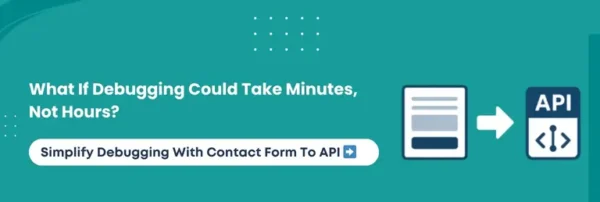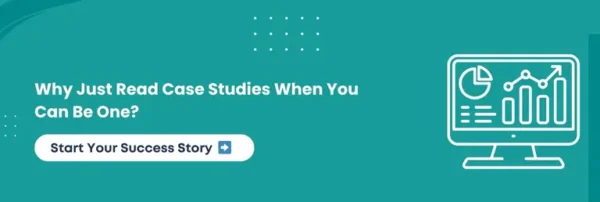Did you know that more than a quarter of website form submissions never reach the intended inbox because of silent errors?
Imagine fishing with a net full of holes; every catch slips away unnoticed. That is precisely what happens when Contact Form 7 runs into hidden bugs on a WordPress website.
Leads vanish, opportunities fade, and businesses often remain unaware, wondering why conversions are stationary. It is where error tracking steps in.
By connecting Contact Form 7 with Sentry, you gain real-time visibility into validation mishaps, server glitches, and JavaScript conflicts. Instead of guessing, you finally know what is breaking and why.
Hence, we have designed this blog for WordPress website owners, developers, and marketers who want reliability and confidence in their lead capture system.
You will explore why error tracking matters, common pitfalls, and how to integrate Contact Form 7 with Sentry through a step-by-step approach. And for those seeking a seamless, future-proof setup, solutions like Contact Form to API ensure integrations are accurate, flexible, and built to last.
Fasten your seatbelt, because in the next few minutes, you will learn how to turn silent Contact Form 7 anomalies into clear, actionable insights with Sentry at your side.
Why Error Tracking Matters For Contact Form 7
Now that you know silent form failures can cost businesses valuable leads, the next step is to understand why Contact Form 7 needs consistent error tracking. This popular plugin powers millions of WordPress websites.
However, even the best tools are vulnerable to validation issues, server interruptions, or script conflicts. Without proper monitoring, these flaws often remain invisible until customers complain or conversions dip.
Relying on manual debugging is like patching leaks in a sinking boat with your bare hands. Glitches may occur only under specific conditions, making them difficult to replicate and challenging to fix. This inefficiency not only frustrates developers but also risks eroding user trust.
Here is why proactive error tracking in Contact Form 7 matters:
- Hidden Costs: Missed form submissions directly translate to lost leads, lower revenue, and weakened credibility.
- Time Savings: Automated tracking is quicker and more dependable than manual checks.
- Business Scenarios: From e-commerce checkouts to membership registrations, monitoring ensures every form submission is captured.
Only after recognizing the importance of error tracking, it make sense to bring in tools like Sentry, which provide profound visibility and actionable insights.
The Crux: Without structured error tracking, Contact Form 7 becomes a blind spot in WordPress lead generation. Reliable monitoring transforms uncertainty into clarity and lost leads into opportunities.
Common WordPress Contact Form 7 Errors That Go Unnoticed
Most WordPress site owners assume that when someone hits “Submit,” the form works as intended. The reality is more concerning. Many Contact Form 7 bugs occur silently, and businesses discover them only after losing leads or receiving complaints.
Understanding these underlying issues is the foremost step toward building dependable forms.
Here are the most common errors that often slip under the radar:
- Validation Errors: Users may leave required fields blank or enter data in the wrong format. While CF7 usually flags these, certain misconfigured forms may miss them.
- Server-Side Errors: Problems with wp_mail or PHP can prevent form submissions from reaching inboxes, even if the user sees a confirmation message.
- Client-Side JavaScript Errors: Conflicts with themes or plugins can break AJAX form submissions, leaving users stuck without feedback.
What makes these issues more dangerous is their invisibility. Studies show that users never report a significant percentage of form glitches. It means lost opportunities accumulate quietly in the background.
Main Message: Many Contact Form 7 errors remain hidden, silently affecting conversions and credibility. Identifying these pitfalls prepares the ground for a structured tracking solution that ensures no lead is left unacknowledged.
Why Use Sentry For WordPress Forms
After seeing how easily Contact Form 7 errors can slip away unnoticed, the next question is pretty straightforward: how can you detect and resolve them before they cost you leads? It is where Sentry steps in as a powerful ally for WordPress users.
Unlike manual debugging, Sentry provides:
- Real-Time Error Reporting: Every failed submission or broken script is logged instantly. It provides you with visibility into issues as they occur.
- Rich Error Context: From stack traces to user sessions, browser details, and environment data, Sentry provides the information needed to trace the primary root cause.
- Collaboration Tools: Developers can assign, triage, and resolve issues rapidly by working directly inside the Sentry dashboard.
- Business Impact: Quicker error detection means reduced downtime, fewer lost leads, and a smoother user experience for your customers.
By bridging the gap between user-facing forms and developer insights, Sentry ensures that Contact Form 7 becomes more reliable, effective, and growth-driven.
Knowledge Drop: Sentry turns unseen WordPress form bugs into actionable insights. It transforms error tracking from a reactive chore into a proactive system that safeguards conversions and user experience.
Step-By-Step Setup: Connect Contact Form 7 To Sentry
Integrating Contact Form 7 with Sentry might sound technical at first, but the process is more effortless than many expect. Following the steps below will help you capture form errors directly in your Sentry dashboard and gain clarity on issues as they happen.
Step 1: Install And Configure The Sentry SDK
Firstly, you have to download and activate the official Sentry SDK or a compatible WordPress plugin. This step is the foundation, as it allows error tracking across your WordPress website.
Step 2: Generate A DSN In Sentry
Secondly, log in to your Sentry dashboard, create a new project, and copy the DSN (Data Source Name). This unique key connects your WordPress website to your Sentry account.
Step 3: Add The DSN To WordPress
After that, insert the DSN into your website’s configuration, either via plugin settings or code, depending on your integration method.
Step 4: Verify The Integration With Test Submissions
Lastly, submit a test Contact Form 7 entry, intentionally leaving a required field blank or triggering a server-side error. Confirm that the glitch appears in your Sentry dashboard.
➡️Once these steps are complete, every failed submission, script issue, or backend error from Contact Form 7 will be logged in real-time for review.
👉Pro Tip: You can purchase our CF7 to Any API plugin, priced at $29.99/year, to make the process easier and enjoy value-for-money benefits by unlocking top-tier features.
Smart Summary: Setting up Sentry with Contact Form 7 involves installing the SDK, adding your DSN, and testing with form submissions. You can track every error instantly with this connection, ensuring no lead slips away unseen.
Debugging Workflows: How To Use Sentry With Contact Form 7
Once your Contact Form 7 and Sentry integration is in place, the tangible value derives from how you work with the captured data. Debugging is not about spotting random bugs; it is about turning scattered error logs into actionable insights that help you deliver flawless form experiences.
Here is how you can make the most of Sentry for debugging workflows.
Reading Error Logs Effectively
Sentry provides structured error logs that highlight the type of issue, the page it occurred on, and the conditions under which it happened. By reviewing these logs, you can distinguish between minute user mistakes, such as incomplete form fields, and critical system issues like failed PHP calls.
Categorizing Errors For Better Management
Errors in Contact Form 7 are usually classified into three categories: validation problems, server-side failures, and client-side JavaScript conflicts. Grouping them in this way makes it easier to prioritize what requires immediate attention and what can be fixed during routine maintenance.
Tagging And Filtering For Clarity
Sentry enables you to tag errors with custom metadata. For example, you can add tags for form IDs, page URLs, or even campaign sources. These tags make filtering straightforward and help you quickly isolate recurring problems that affect conversions.
Assigning And Resolving Issues Collaboratively
Debugging is rarely a one-person job. With Sentry, you can assign errors to specific team members, track progress, and mark issues as resolved once fixed. This workflow eliminates duplication, keeps your development team aligned, and ensures that critical errors are sorted out without delay.
Must-Know Insight: Debugging with Sentry is about more than identifying loopholes. By reading logs, categorizing issues, tagging them for clarity, and collaborating on fixes, you create a neater and more dependable form experience.
Setting Up Alerts & Notifications In Sentry
Catching errors is only helpful if you act on them quickly. Alerts and notifications make sure that pivotal concerns are not overlooked, even when you are not actively checking the dashboard. They bring bugs to your attention the moment they occur, giving you a chance to fix problems before users notice.
Here is how to set up alerts that actually work.
Configuring Real-Time Alerts For Critical Errors
Set up alarms for high-priority issues, such as failed form submissions or recurring validation errors. Real-time alerts ensure your team can act before lost leads or frustrated users pile up.
Choosing Notification Channels
Sentry integrates with multiple channels, including email, Slack, and webhooks. Select the channel where your team responds fastest, so alerts translate directly into timely action.
Avoiding Alert Fatigue With Thresholds
Too many notifications can make your team numb to warnings. Configure thresholds to ensure you are only notified about urgent or repeating glitches, keeping the focus on what matters most.
Ensuring Timely Responses To Issues
Once alerts are configured, pair them with a workflow that ensures accountability and foresight. Assign concerns, set follow-ups, and track resolutions to maintain a proactive error-handling system.
What This Means For You: Alerts are the frontline of error tracking. With Sentry, you can set smart notifications, filter noise with thresholds, and ensure your team responds quickly to critical Contact Form 7 issues.
Advanced WordPress Form Debugging With Sentry
Once the fundamentals are in place, advanced debugging can help you uncover patterns and prevent recurring problems.
These strategies go beyond detecting errors, providing you with the context to understand why failures happen and how to prevent them from occurring again. They provide a sharper image of the user journey and the technical environment where problems arise.
Let’s explore how to take your debugging to the next level.
Using Hidden Fields For Context
Capture valuable details such as UTM parameters, referral sources, or campaign identifiers through hidden fields. These insights help you see not just where an error occurred, but why it happened.
Adding Metadata For Richer Insights
With Sentry, you can attach metadata such as user IDs, session information, and page URLs. This extra context transforms error reports into stories that reveal both technical glitches and their business impact.
Handling wp_mail And PHP Errors With Sentry DSN
Contact Form 7 often relies on wp_mail, which can fail silently. By routing PHP and mail errors through Sentry DSN, you can spot delivery failures instantly and prevent missed communication.
Plugin And Webhook/API Approach
While plugins are easier for most WordPress users, developers may prefer direct webhook or API integrations for more control. The choice depends on your technical needs and resources.
What You Should Know: Advanced debugging in Sentry goes beyond spotting errors. You gain both clarity and control over Contact Form 7 issues by utilizing hidden fields, adding metadata, tracking PHP failures, and selecting the ideal setup.
Privacy & Compliance Considerations
While error tracking is highly effective, it must be dealt with responsibly. When collecting and analyzing error data from Contact Form 7, you often handle sensitive information such as emails, IP addresses, or user identifiers.
Mishandling this data can lead to privacy violations and hinder user trust. Regulations such as GDPR in Europe and CCPA in California make it clear that businesses must treat user data with meticulous care.
Here is how to keep error tracking compliant and secure.
Scrubbing Sensitive Data Before Sending To Sentry
Always scrub personally identifiable information, such as email addresses or phone numbers, before sending data to Sentry. It ensures you are monitoring errors without storing unnecessary sensitive details.
Consent Checkboxes And GDPR Readiness
Add a consent checkbox to your Contact Form 7 forms to stay compliant with GDPR. By letting users opt in to data tracking, you make transparency part of your user experience.
CCPA Compliance For US-Based Users
For businesses operating in the United States, the CCPA requires giving users control over their data. Ensure your error-tracking setup respects these requirements and provides options for data access and deletion.
Best Practices For Error Data Retention
Only keep the data you require for debugging. Configure retention policies in Sentry so old records are deleted automatically. It reduces risks associated with long-term storage of sensitive data.
Essential Insight: Privacy matters as much as error tracking. By scrubbing sensitive data, enabling consent options, adhering to GDPR and CCPA, and establishing retention policies, you ensure secure and trustworthy monitoring.
Continuous Improvement With Error Tracking
Error tracking is not merely about pinpointing and fixing mistakes; it is about learning from them. Each bug tells a story about what is slowing users down, where leads are being lost, and how processes can be made smoother.
Monitoring these insights continuously will help you fine-tune forms, enhance conversions, and create a more dependable WordPress experience.
Here is how you can turn error tracking into a cycle of improvement.
Learning From Recurring Error Trends
Patterns reveal weaknesses. If validation errors appear repeatedly, it may be time to simplify fields or adjust instructions. By studying recurring issues, you can make necessary changes that create a notable difference.
Using Data To Redesign Forms And Flows
Error data can guide clever design. For example, if many users abandon forms when uploading files, simplifying the process or adjusting size limits can increase submission success.
How Error Monitoring Boosts Conversions
Every fixed error is a saved lead. Businesses will notice an uplift in conversions and improved user trust by reducing failed submissions or email delivery errors.
➡️Real Example: A 40% Drop In Errors
One business using Sentry experienced a drop in form submission errors by nearly 40% after enabling real-time alerts. This change not only reduced downtime but also gave their marketing team more authentic lead data.
In a Nutshell: Continuous advancement means treating errors as lessons. You can transform error monitoring into a tool for growth and higher conversions by spotting trends, redesigning forms, and learning from tangible results.
Read More:- Zapier Integration with Contact Form to Any API
Real-World Use Cases Of Contact Form 7 To Sentry Integration
Error tracking with Sentry is not just for developers; it resolves problems that directly affect business performance. Whether you operate an online store, a membership website, or an educational platform, chances are form errors have cost you time or money.
Here are some familiar use cases where integrating Contact Form 7 with Sentry pays off.
Use Case 1: WooCommerce Checkout Failures
Imagine customers abandoning their carts because a form error stopped the checkout process. Failed submissions are flagged instantly with Sentry monitoring. It enables your team to fix issues before they affect overall sales.
Use Case 2: Membership Signup Errors
For membership websites, failed or duplicate signups can frustrate new users. Sentry tracks these validation errors, helping you resolve them quickly to ensure signups flow smoothly and users feel welcomed.
Use Case 3: Online Course Enrollments
In eLearning platforms, even a minute form glitch can prevent students from enrolling. By monitoring AJAX and server-side errors, Sentry ensures that course registrations remain seamless and reliable.
Use Case 4: Lead Generation Campaigns
When running lead capture campaigns, every failed form submission equals a lost opportunity. With real-time alerts, you can resolve problems quickly and ensure every lead reaches your marketing system.
Core Insight: Sentry transforms common form failures into opportunities for superior performance. From WooCommerce to memberships and lead generation, these use cases illustrate how proactive monitoring safeguards growth.
Best Practices For Contact Form 7 Error Tracking With Sentry
Integrating Sentry with Contact Form 7 is only the beginning. To genuinely benefit, you need to manage error tracking consistently and thoughtfully. Best practices ensure that the system works for you, not against you, and that your team responds efficiently to the critical issues.
Here are some proven ways to get the best results.
Regularly Review Logs And Dashboards
Do not let error logs pile up. Schedule routine reviews to check for recurring problems or new issues. A glance at the dashboard each week can reveal trends that might otherwise go unnoticed.
Prioritize Errors By Impact, Not Volume
Not every error requires the same attention. Focus first on issues that block form submissions or impact user experience directly, then move on to less critical warnings.
Test Error Handling Workflows Monthly
Simulate form submissions and test how Sentry captures them. Regular testing ensures your monitoring setup is reliable and keeps your team always prepared for practical incidents.
Keep Plugins And SDKs Updated
An outdated plugin or SDK may stop working with the latest WordPress version. Hence, regularly update Contact Form 7, Sentry SDK, and related plugins to maintain compatibility and security.
Final Thought: Best practices keep error tracking effective. You can maintain a proactive system that supports both users and business growth by reviewing logs, prioritizing critical issues, testing workflows, and updating current tools.
Read More:- Brevo Integration with Contact form to any API
Conclusion
Integrating Contact Form 7 with Sentry is not only a technical exercise; it is an excellent way to safeguard every lead, protect your website’s credibility, and ensure that users never face silent failures when submitting forms.
You can transform a fragile process into a dependable system that fuels business growth by tracking, analyzing, and learning from errors.
Throughout this guide, we’ve explored why error tracking matters, the common issues that often go unnoticed, the benefits of Sentry, and how to set up, monitor, and continuously improve your workflows.
From privacy best practices to real-world use cases, the goal is clear: turn every form submission into a highly trusted touchpoint that fuels engagement and conversions.
If you want an easier way to connect Contact Form 7 with external tools, consider using Contact Form to API. It gives you advanced mapping, dependable error handling, and the flexibility to integrate with systems like Sentry without complexity.
For businesses that value both performance and compliance, it is a worthwhile choice.
➡️The time to act is now. Start tracking errors before they cost you leads, refine your forms to deliver smoother experiences, and let Sentry with Contact Form 7 become your silent guardian for every submission.
FAQ
How To Debug Contact Form 7 Errors In WordPress?
You can debug Contact Form 7 errors by enabling WordPress debug mode, checking browser console logs for JavaScript issues, and using Sentry to capture real-time error reports with detailed context.
Can I Track Contact Form 7 Errors With Sentry?
Yes. You can integrate Sentry with Contact Form 7 to monitor validation failures, PHP issues, and JavaScript errors. It records error details instantly, helping you troubleshoot quickly and avoid lost submissions.
What Types Of Errors Can Sentry Detect In Contact Form 7?
Sentry detects validation errors, failed wp_mail deliveries, PHP exceptions, and AJAX conflicts. It also captures client-side JavaScript issues, making it easier to understand both technical and user-facing form failures.
How To Set Up Sentry Alerts For Contact Form 7?
In Sentry, configure alert rules for critical errors such as failed submissions or repeated validation issues. Select notification channels such as email, Slack, or webhooks to ensure your team responds quickly.
Does Sentry Slow Down WordPress?
No. Sentry is lightweight, and most processing happens on its servers. Configuring it properly will not slow down your WordPress website or affect the speed of Contact Form 7 submissions.
Is Sentry Free To Use For WordPress Error Tracking?
Sentry offers a free plan with basic error tracking and limited data retention. Paid plans are recommended for larger websites or businesses requiring advanced features and custom alerts.
Can I Use Sentry With Other WordPress Form Plugins Besides Contact Form 7?
Yes. You can integrate Sentry with plugins such as WPForms, Gravity Forms, and Ninja Forms. The setup is similar, allowing you to centralize error tracking for multiple WordPress form solutions.
Does Sentry Affect WordPress Site Speed?
Sentry does not negatively impact website performance. It runs in the background, sending error data to its servers. As long as the SDK is updated and configured correctly, your site remains fast.