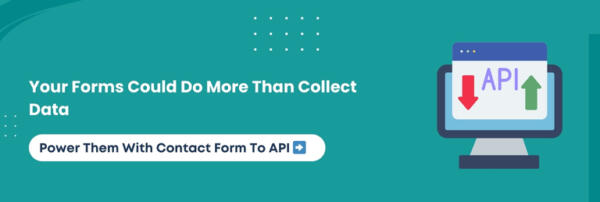You may be surprised to know that more than half of all leads never receive a follow-up simply because form data is not synced with a CRM.
If you are using Contact Form 7 on WordPress and struggling to capture leads directly into ActiveCampaign, you are not alone. Many businesses face the same challenge and lose opportunities when submissions remain stuck in inboxes instead of triggering timely automations.
That is why we created this quick, actionable setup guide for WordPress users and developers seeking a straightforward, step-based solution. In just a few minutes, you will learn how to connect Contact Form 7 with ActiveCampaign using a plugin so every form submission flows seamlessly into your campaigns.
Ready to set it up and watch your leads move straight into ActiveCampaign? Let’s begin.
Steps Involved In Integrating Contact Form 7 With ActiveCampaign
First, you need the right plugin to connect Contact Form 7 with ActiveCampaign. A plugin, such as Contact Form to any API, makes the process simple and manageable inside WordPress. You don’t require advanced technical skills.
Here are the steps to set it up:
Step 1: Install And Activate The Plugin
From your WordPress dashboard, install your preferred plugin, such as Contact Form to API, and activate it.
Our Developer Suggestion: These configurations are not supported in the free version of the plugin. However, we recommend upgrading to Contact Form 7 to any API PRO at $29.99/year. It contains all the essentials to fulfill your integration requirement. This version supports seamless lead transfer to remote APIs, CRMs, and other platforms using POST or GET.
Step 2: Authorize ActiveCampaign
Open the plugin’s settings page and enter your API URL and API key. You can copy that from the Developer section of your ActiveCampaign account.
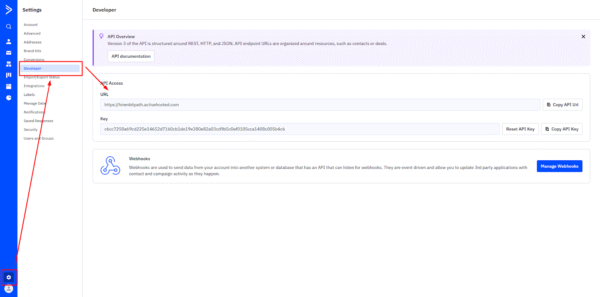
Step 3: Select Your Contact Form 7 Form
Choose the form you want to sync directly from the plugin interface.
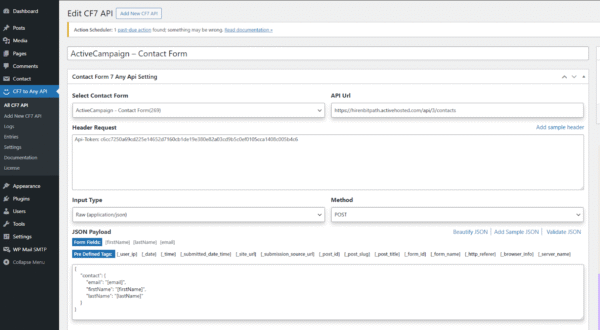
Step 4: Map Subscriber Data
Match each form field (name, email, phone) to its corresponding ActiveCampaign field. It ensures consistent and accurate data transfer.
Completing these steps ensures that new leads flow directly into ActiveCampaign. It makes it easier to launch automations, apply tags, and maintain reliable contact records.
Core Insight: Connecting Contact Form 7 to ActiveCampaign with a plugin requires four essentials: installing the plugin, entering API credentials, selecting your form, and mapping fields. When done correctly, it ensures smooth synchronization and automation-ready data.
Conclusion
Integrating Contact Form 7 with ActiveCampaign through a plugin is a practical way to ensure every lead flows into your campaigns without delay. By installing the plugin, authorizing your API, selecting the form, and mapping fields, you create a reliable connection. It will support precise data transfer and smooth automation.
💡 Want to take your approach beyond the basic steps? We have got you covered. We have created a descriptive guide that explores advanced strategies, such as field mapping, segmentation, applying tags, hidden fields, and compliance best practices, to make your integration even more powerful.
Thank you for following along with this setup guide. If you need further assistance or would like personalized support, our experts are always here to help you make every form submission count.