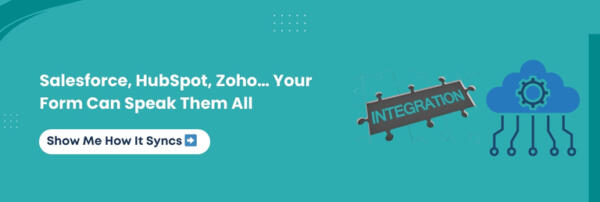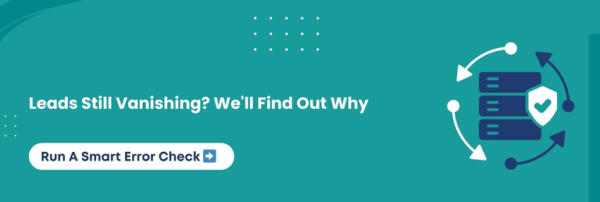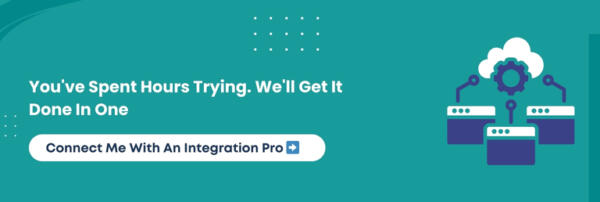You will be surprised to know that every minute, thousands of website visitors submit forms through Contact Form 7 (CF7). But here’s a shocker many of those leads never make it to a sales pipeline. They vanish into inboxes, lost in the clutter, and forgotten before anyone can follow up on them. It’s not just frustrating; it’s costly. Leads slip through your fingers, and a customer who probably won’t come back ends up converting on a competitor’s website.
So, what if the form on your site could become the most powerful sales tool you own? What if you could do more than just send emails—like track leads, automate follow-ups, and sync directly with your CRM? No, it is not a dream. It is a reality. This blog reveals precisely how to make all this happen.
You will learn how to transform your basic CF7 setup into a fully automated, high-converting lead capture system connected directly to your CRM. You will also explore how to cut response time from hours to seconds, eliminate manual entry forever, and build a more innovative sales process that never misses a beat. Whether you’re a business owner, marketer, or WordPress developer, you will discover how to convert more leads.
Let’s get started!
Why CRM Integration Matters In A Fast-Moving Sales Funnel
Online leads don’t wait around—they move fast, and if you’re not responding in time, someone else will. When a potential customer submits a form through Contact Form 7, there’s a narrow window where interest is high, intent is strong, and timing is everything. If your sales process starts with digging through emails to find that lead, you’re already too late.
While Contact Form 7 does a good job of collecting form data, without a direct CRM connection, that data simply sits idle. Your sales team is left to manually chase leads, leading to inevitable delays and missed opportunities. If you’ve ever wondered why your leads go silent after clicking “submit,” the answer is simple they’re not reaching your CRM.
Now, imagine what happens when your forms are instantly synced with your CRM your response time drops, your team becomes more efficient, and your chances of converting leads skyrocket.
Here’s why CRM integration is a game-changer:
- Leads are captured in real time, not hours later
- Automatic routing assigns leads to the right rep immediately
- No more missed messages or forgotten follow-ups
- Workflows can trigger instantly (welcome emails, lead scoring, task creation)
- Sales activity becomes trackable and measurable
CRM integration ensures your leads don’t just arrive; they convert. It removes the friction between interest and action, helping you move swiftly than the competition.
In today’s market, speed is the standard.
Main Point: CRM integration turns your Contact Form 7 from a passive inbox tool into an active, responsive sales engine that captures leads instantly and drives quicker conversions.
What Is Contact Form 7, And Why Does It Need A CRM Upgrade
Contact Form 7 is one of the most widely used WordPress plugins for creating website forms. It’s lightweight, flexible, and gets the job done for basic form submissions. Whether you need a contact form, quote request, or newsletter opt-in, CF7 makes it plain sailing.
But here’s the catch: it only sends the form data to your email inbox. That’s it.
There is no built-in way to track, manage, or follow up on leads from within a CRM. For small websites, this might be enough. However, for businesses focused on growth, relying on emails alone creates serious constraints.
Here are some limitations of Contact Form 7:
- No automatic lead tracking
- No centralized customer data
- No visibility into sales follow-up
- No analytics or performance insights
- High risk of missing or losing leads
You are left manually sorting messages, forwarding emails to your team, and hoping nothing slips through the cracks.
A CRM upgrade changes everything. It connects your Contact Form 7 directly to your CRM, turning submissions into structured leads and providing your team with the tools to close deals more rapidly and efficiently.
CF7 is just a digital notepad without CRM integration. With it, it becomes a powerful lead engine.
In a Nutshell: Contact Form 7 is excellent for collecting data, but without CRM integration, your leads are stuck in inboxes instead of moving through your sales pipeline. Upgrading CF7 to CRM unlocks your true growth potential.
How Contact Form 7 CRM Integration Works
Integrating Contact Form 7 with a CRM may seem technical at first glance. However, once you understand how the process works, it becomes clear how potent and systematic it can be.
When a visitor fills out a CF7 form and hits “submit,” the data normally ends up in your email inbox. That’s the default behavior. Nothing more happens after that unless you take manual action.
With CRM integration, that same form data is sent directly into your CRM system using APIs, plugins, or automation tools.
Here’s what happens behind the scenes:
- The user submits a form on your website built with Contact Form 7
- Your integration tool captures that submission in real time
- Form fields are mapped to your CRM fields (for example, name, email, phone, message)
- The data is pushed instantly to your CRM via a secure API connection or webhook
- CRM workflows are triggered (such as lead assignment, automated emails, or tagging)
This entire process happens behind the scenes within seconds. There’s no need for copy-pasting or back-and-forth emails. You get accurate, organized, and real-time lead data inside your CRM.
The result? Your sales team starts engaging leads quickly, with all the needed information in one consolidated place.
The Bottom Line: Contact Form 7 CRM integration automates the lead capture process, ensuring every form submission flows instantly into your CRM without manual work or delays.
Top Benefits of Connecting Contact Form 7 To Your CRM
Imagine this: A visitor submits a form on your website. Within seconds, their details pop up in your CRM and trigger an email. It is assigned to a representative and kicks off a follow-up sequence. You didn’t even lift a finger. That is the power of Contact Form 7 CRM integration.
Now, flip the script: Without integration, that same form sits in an inbox, buried under other emails. The lead goes cold. No one follows up. And your competitor wins the sale.
When you connect Contact Form 7 to your CRM, you stop chasing leads and start converting them.
Here are some impressive benefits of CF7 CRM Integration:
Speed is Everything
Digital-era buyers don’t wait. With CRM sync, leads are routed instantly. It allows your sales team to respond while interest is still fresh.
Automation Replaces Repetition
Auto-tagging, auto-assigning, and follow-up emails happen behind the scenes. You focus on results, not tasks.
All Data in One Place
Every lead, interaction, and update lives inside your CRM. No more hunting through inboxes or spreadsheets.
Real Sales Visibility
See precisely where each lead stands. Monitor progress, view activity logs, and forecast with confidence.
No More Missed Leads
Every form submission is logged, tracked, and followed up. Zero leads fall through the cracks.
CRM integration transforms your website from a static form into a living, breathing part of your sales pipeline. By automating manual tasks, you create a more responsive and data-driven sales process.
Core Insight: Integrating Contact Form 7 with your CRM gives you speed, structure, and sales clarity. It turns every form submission into a lead you can actually win, not just read and forget.
Most Popular CRM Integrations for Contact Form 7
Contact Form 7 is flexible. However, its true potency is unleashed when paired with the right CRM. Whether you’re a solo entrepreneur, a fast-growing team, or a large sales-driven business, the proper integration can streamline your entire lead management system.
Below are the most illustrious CRM integrations for CF7. Each one offers unique features, making it easier for you to select what best fits your business.
Contact Form 7 HubSpot Integration
Seamlessly push leads into HubSpot’s free CRM. Automate email nurturing, track activity, and manage your entire sales funnel from a single dashboard. HubSpot offers visual workflows and built-in marketing tools, making it perfect for small to mid-sized teams.
Contact Form 7 Salesforce Integration
Connect your CF7 forms to Salesforce using Web to Lead or API-based integrations. It is ideal for enterprise teams because it provides high-end customization, powerful automation, and top-notch reporting tools. Ensure accurate lead routing, scoring, and pipeline visibility.
Contact Form 7 Zoho CRM Integration
An affordable, all-in-one business suite that works perfectly with CF7. Route form data directly to Zoho CRM, where you can automate responses, assign leads, and segment contacts. It is highly suitable for startups and growing businesses aiming for scalability.
Contact Form 7 Pipedrive Integration
Sync CF7 submissions directly into your Pipedrive sales pipeline. Visual deal tracking, activity reminders, and progress metrics help your team stay focused on closing deals. It is a solid option for sales-first organizations.
Contact Form 7 Dynamics 365 Integration
For organizations using Microsoft’s ecosystem, CF7 can connect with Dynamics 365 to manage leads, contacts, and opportunities. This integration gives enterprise users the advantage of Microsoft’s cloud tools with personalized workflows.
Contact Form 7 Mailchimp CRM Integration
Turn form submissions into email subscribers, segmented lists, or follow-up triggers inside Mailchimp. Best suited for email-driven businesses, this integration makes it effortless to grow and manage your audience automatically.
Contact Form 7 ActiveCampaign Integration
Push data from CF7 into ActiveCampaign to enable email automation, lead scoring, and advanced behavior tracking. It is excellent for businesses that rely heavily on marketing automation and customer journeys.
Other CRM Integrations To Consider
CF7 can also integrate with platforms like Keap, Insightly, Freshsales, Monday.com, Capsule CRM, Nimble, and more. Many plugins and APIs support over 150 CRM systems. It empowers you to select what matches your precise needs.
If you’re managing multiple pipelines or departments, some plugins even support syncing to more than one CRM at once. It ensures each lead reaches the right destination without manual work.
A Visual Glance At Contact Form 7 CRM Integrations Comparison
| CRM System | Why Integrate with CF7 | Best For |
| HubSpot | Automatically push CF7 leads into HubSpot CRM. Use email workflows, lead tracking, and form syncing. | Small to mid-size teams, marketers |
| Salesforce | Supports Web to Lead and API-based integration. Enables full pipeline management, lead routing, and reporting. | Enterprise-level businesses |
| Zoho CRM | Direct CF7 to CRM sync with automation, contact segmentation, and smart workflows. | Startups and growing businesses |
| Pipedrive | Form data goes straight into visual pipelines. Track deals, set follow-ups, and close faster. | Sales-focused teams |
| Dynamics 365 | Integrates CF7 with Microsoft’s CRM for full contact, opportunity, and lead lifecycle management. | Enterprises using Microsoft ecosystems |
| Mailchimp | Turns form submissions into email subscribers or segmented audiences for automated email sequences. | Email-driven marketing teams |
| ActiveCampaign | Syncs CF7 leads into ActiveCampaign for automation, tagging, and lead scoring. | Businesses focused on email automation |
| Other CRMs (Keap, Freshsales, Insightly, etc.) | Plugins and API tools support over 150 systems for niche or custom use cases. | Agencies or businesses with unique setups |
| Multiple CRMs | Some plugins support syncing to multiple CRM systems from a single CF7 form. | Multi-department organizations or agencies |
Smart Summary: From HubSpot and Salesforce to Zoho and Pipedrive, CF7 connects with top CRMs to create a seamless, automated sales flow. The proper integration allows you to respond quickly, work cleverly, and close more deals with less effort.
Contact Form 7 to CRM Integration Methods: From Manual To Full Automation
There are multiple ways to connect Contact Form 7 to your CRM. The most suitable method depends on your technical proficiency, the tools you already use, and how quickly you want your sales pipeline to react to incoming leads.
Let’s explore the available methods, from the most basic (and least recommended) to the most powerful and growth-friendly.
Contact Form 7 To CRM Integration Methods: Comparison Table
| Integration Method | Description | Pros | Cons | Best For |
| Manual Copy and Paste | Manually transferring form data from emails to CRM | Free, no setup needed | Time-consuming, error-prone, not scalable, high risk of lost leads | Micro businesses with few submissions |
| Native CRM Plugins or Embed Codes | Using official CRM tools or embedding CRM-hosted forms | Simple, often free, basic direct connection | Works with limited CRMs, lacks the latest features, and may not support CF7 | Users tied to one CRM with built-in WordPress support |
| Zapier (No-Code Automation) | Automates lead transfer from CF7 to CRM via Zapier | No coding, connects with many CRMs, and is easy to use | Recurring fees, delays in data sync, and limited advanced logic | Small businesses that prefer easy automation |
| Dedicated CF7 CRM Plugin | WordPress plugin made specifically to sync CF7 with multiple CRMs | One-time cost, futuristic mapping, real-time sync, multi-CRM support, scalable | Requires plugin configuration and minimal technical familiarity | Growing businesses, marketers, and agencies |
| API Integration for Developers | Custom development using CRM APIs and CF7 hooks | Fully flexible, supports any CRM logic, and is completely customizable | Requires coding, higher cost, and ongoing maintenance | Enterprises and dev teams managing custom CRMs |
| Custom Webhook Integration | Sending CF7 form data to a webhook endpoint to trigger CRM actions | Real-time, flexible workflows, integrates with many platforms | Technical knowledge needed, webhook setup required | Developers and automation experts |
Choosing The Ideal Integration Method
| Business Type | Recommended Method |
| Solo entrepreneur | Zapier or native CRM plugin |
| Small team without dev support | CF7 CRM plugin |
| Scaling a business with high lead flow | Dedicated plugin or webhook integration |
| Enterprise setup | API-based integration with developer support |
| Agencies handling multiple CRMs | Plugin supporting multi-CRM sync |
What You Should Know: The best CF7 to CRM integration method is the one that aligns with your workflow, scales with your business, and assures that your leads are never lost again. Skip the non-automated grind and pick a path that keeps your pipeline flowing.
Choosing The Best Contact Form 7 CRM Integration Plugin
Not all plugins are built the same. Some merely pass form data to a spreadsheet, while others transform Contact Form 7 into a potent CRM-connected lead engine. The ideal plugin does more than just “send info;” it becomes the invisible bridge between your website and your sales team.
If you’ve ever encountered your Contact Form 7 not sending to CRM, or if you’ve tried several plugins that drop leads, then you know how crucial it is to select the most suitable one the first time.
What To Look For In A High-Quality CF7 CRM Plugin
API Support for Popular CRMs
Your plugin should support direct API connections with Salesforce, HubSpot, Zoho, Pipedrive, Mailchimp, ActiveCampaign, and others.
Field Mapping Made Easy
It should let you map form fields (name, email, phone, message) to your CRM fields without writing code.
Conditional Logic
Want different forms to send to different pipelines? Conditional logic is a must-have for segmented workflows.
Real-Time Sync
Leads should hit your CRM instantly, not after a delay or manual refresh.
Multi-CRM Compatibility
If you use more than one CRM, look for a plugin that supports multiple destinations or webhooks.
Error Handling and Logs
A cutting-edge plugin notifies you when something fails so you can fix it fast.
GDPR and Security Features
Built-in encryption, data backups, and storage options help you stay compliant and secure.
No Recurring Costs
One-time payment plugins can save thousands compared to monthly Zapier bills.
Free vs. Paid CRM Integration Plugins
| Feature / Criteria | Free Plugins | Paid Plugins |
| CRM Support | Limited to basic CRMs or one integration | Supports multiple popular CRMs (Salesforce, HubSpot, Zoho, etc.) |
| Field Mapping | Manual and limited | Advanced, flexible mapping with visual interfaces |
| Real-Time Sync | Often delayed or unavailable | Instant lead transfer to CRM |
| Conditional Logic | Rare or not supported | Robust support for multi-form, multi-CRM workflows |
| Error Reporting & Logs | Minimal or no visibility into failures | Detailed logs, alerts, and error tracking |
| Data Security & Compliance | Basic or none | GDPR-ready features, encryption, and storage options |
| Ease of Use | May require technical setup or lack UI polish | User-friendly interfaces designed for marketers, businesses, and developers |
| Customization Options | Very limited | High flexibility, including custom webhooks, tags, lead scoring, and more |
| Ongoing Costs | Free upfront, but may require other tools like Zapier later | One-time fee with full feature access, no recurring automation costs |
| Support & Updates | Community-based, slower issue resolution | Dedicated support, regular updates, and fast fixes |
Recommended Plugin Types for Different Use Cases
| Use Case | Plugin Type | Key Feature |
| Basic integration with 1 CRM | Free or low-cost plugin | Simple API connection |
| Multiple forms to multiple CRMs | Premium plugin with routing support | Conditional logic and destination control |
| No coding, want simplicity | Plugin with a visual setup interface | Point-and-click field mapping |
| Agency or marketing team | Multi-CRM support plugin | Scalable, reusable, client-ready features |
| Developer handling custom logic | Plugin with webhook or API hook | Flexible integration points and events |
Must-Know Insight: A reliable Contact Form 7 CRM plugin is your automation partner. Select one that offers real-time sync, secure data handling, and CRM-level intelligence customized to your business model.
Step-by-Step Setup Guide For CF7 To CRM Integration
Integrating Contact Form 7 with your CRM is not just about connecting two tools; it is about designing a lead pipeline that runs smoothly, swiftly, and accurately. Whether you’re a tech-savvy WordPress developer or a non-technical marketer, this guide will walk you through the necessities with clarity.
Step 1: Pre-Integration Checklist
Before you dive into configurations, make sure the foundations are solid.
- Ensure Contact Form 7 is installed and working correctly on your WordPress site
- Decide which CRM you are connecting to (Salesforce, HubSpot, Zoho, Pipedrive, etc.)
- Have your API credentials or authentication token ready from the CRM
- Map out your lead flow by determining which fields from the form will sync to which ones in your CRM
- Identify which fields are required in the CRM and ensure your form captures them
Step 2: Gathering API Keys or Auth Tokens
Each CRM handles authentication differently, but most provide:
- API Key or Token
- OAuth credentials (Client ID and Secret)
- Webhook URL or REST endpoint
Head to your CRM’s developer console or API section to generate this information. Save it securely.
Step 3: Installing And Configuring The Plugin
Now, install your chosen Contact Form 7 CRM integration plugin. If you are using CF7 to API, follow this setup:
- Install the plugin from the WordPress dashboard or upload the ZIP file
- Activate it and go to its settings menu
- Enter your API details (key or OAuth)
- Select the CRM platform from the list of supported systems
- Authenticate and test the connection
Some plugins offer CRM-specific presets, making configuration quicker.
Step 4: Contact Form 7 CRM Field Mapping Tips
This step determines how your form data flows into your CRM. Match each form field to a corresponding CRM field:
- Name → Contact Full Name or First and Last Name fields
- Email → Primary Email
- Phone → Contact Phone
- Message → Notes, Comments, or a Custom Field
- Use hidden fields for tags, campaign tracking, or source attribution
If your CRM requires specific formats (for instance, date or phone), apply validation rules in the form.
Step 5: Setting Up Conditional Logic or Multiple CRMs
If you’re routing leads to different CRMs or departments:
- Create conditional logic based on form answers (for example, country, interest, or service selected)
- Configure separate endpoints or API actions for each condition
- Enable logging to track how each rule is executed
For multi-CRM setups, plugins like Contact Form 7 to API allow multiple connections within a single form instance.
Step 6: Testing And Troubleshooting Submission Flow
Always run multiple test submissions:
- Submit a form and verify if the lead shows up in your CRM
- Check that all fields are mapped correctly
- Confirm that duplicate entries are handled as intended
- Review plugin logs or CRM logs to diagnose any silent failures
- Add error notifications or fallback emails to catch failed submissions
A successful test means your integration is live and ready to capture real leads.
Main Message: A well-configured CF7 to CRM setup eliminates manual errors, accelerates lead delivery, and builds a rock-solid foundation for automation. Precision during setup ensures performance later.
Common Errors And Why Contact Form 7 Is Not Sending Leads To Your CRM
You’ve followed the integration steps, configured the fields, and submitted a form. Yet the lead never appears in your CRM. Sounds familiar? It is one of the most frustrating moments in CRM integration. It creates blind spots in your sales funnel, breaks trust with users, and wastes hard-earned leads.
Let’s decode the most common reasons why Contact Form 7 fails to deliver data into your CRM, and how you can fix it.
API Authentication Failures
- Symptoms: No response from CRM, error messages, or silent failures
- Solution: Double-check your API key or OAuth credentials. Make sure you are using the correct endpoint URL and authentication format required by the CRM. If using OAuth, ensure the token has not expired.
Incorrect Field Mapping
- Symptoms: Leads show up incomplete or not at all
- Solution: Your form field names must match the exact required format of the CRM. Pay attention to required fields. If the CRM asks for a value and does not receive it, the submission may be rejected silently.
Triggers Not Firing
- Symptoms: The form appears to work, but no action is taken
- Solution: Make sure your plugin or integration logic is properly triggered on form submission. In some plugins, you need to manually enable the CRM action for each form. Look for event-based rules that were never activated.
Plugin Conflicts
- Symptoms: Integration works intermittently or not at all after new plugins are installed
- Solution: Conflicts between Contact Form 7 extensions or other plugins like caching, security, or JavaScript optimizers may disrupt your CRM sync. Try disabling other plugins one by one to determine the issue.
Webhook Delivery Failures
- Symptoms: Webhook does not reach the CRM or times out
- Solution: Use tools like webhook.site to test outgoing payloads. Ensure your server allows outbound connections to the CRM endpoint. Set a reasonable timeout window and use retry logic where possible.
Spam Filtering or Validation Blocks
- Symptoms: Form seems to submit, but data never reaches the CRM
- Solution: Double-check if the submission was flagged as spam by reCAPTCHA or honeypot fields. Add user feedback to show whether the form submission was successful or blocked. Review plugin logs if available.
Essential Insight: The most common CF7 CRM integration issues arise from simple misconfigurations. With proper field mapping, testing, and error handling, you can eliminate guesswork and create a reliable lead delivery system.
Advanced Features That Boost CF7 To CRM Automation
Once your Contact Form 7 and CRM integration is live and stable, the next step is unlocking its full potential. Automation is not just about speed; it is about intelligence. These advanced features help you move from a basic form setup to a high-performing sales machine that responds, qualifies, and follows up without missing a beat.
Here is how to level up your CRM automation and make every lead count:
Lead Scoring Based on Form Responses
Not all leads are created equal. Add rules to assign a score based on what a user submits. For example, give higher scores to leads from certain industries, budgets, or job roles. Sales teams can then focus on the most promising opportunities first.
Tagging and Segmentation
Apply tags or segments automatically as form data enters the CRM. It makes it more effortless to run targeted email campaigns or follow-up workflows. You can segment by service interest, location, budget size, or any custom field captured.
Automated Follow-Up Emails
Use your CRM or connected email tool to trigger emails instantly after a form submission. Whether it is a welcome email, a resource guide, or a sales pitch, timely follow-ups make you look responsive and professional. You can also personalize these emails using form data like first name or company.
Duplicate Lead Detection
No one wants to annoy a customer by reaching out twice for the same inquiry. Use duplicate detection logic based on email or phone number to avoid redundant entries. Some CRMs allow merging duplicate records or flagging them for review.
Secure Data Backups and Storage Logs
Store backup copies of every form submission to maintain data integrity and compliance. Keep logs that show when data was pushed to the CRM, including success or failure details. It is highly beneficial when auditing issues or reporting performance.
Conditional CRM Actions
Set conditions inside your plugin or webhook logic to route form data to different CRM pipelines or users. For instance, route leads from your pricing page to the sales team and those from the careers page to HR.
Real-Time Alerts and Notifications
Set up real-time alerts to notify your team when a high-value lead comes in. Whether through Slack, email, or mobile push, staying in the loop helps reduce response times and close deals faster.
The Crux: Advanced CRM features turn your Contact Form 7 into a futuristic automation engine. With the appropriate tools, your form does more than capture data. It qualifies, scores, responds, and routes leads to the correct place instantly.
Contact Form 7 CRM Integration Cost: What To Expect
When planning your CRM integration with Contact Form 7, cost is one of the most common concerns. Here is the truth: the real cost is not in the plugin or developer fees. It is in the leads that you lose every day because your form is not connected to your CRM.
Whether you’re a solo founder, a growing agency, or an enterprise team, understanding the pricing landscape helps you make a wiser investment without overspending.
Hence, we have done a well-thought-out cost breakdown comparison of the possible integration options to provide you with excellent clarity.
Contact Form 7 CRM Integration Cost Breakdown
| Integration Option | Description | Estimated Cost | Best For |
| Free Plugins | Basic CRM connection with limited features. Often lacks field mapping or logic. | $0 | Hobby sites, test environments, and small-scale businesses with minimal needs. |
| Premium Plugins | One-time or annual license. Offers advanced features and professional support. | $49 to $199 (one-time or annual) | Small to medium businesses needing reliability and scalability. |
| Custom Developer Integration | Full API integration, custom logic, webhook setup, or multiple CRM connections. | $300 to $1,500+ (one-time) | Agencies, SaaS products, enterprise teams, or businesses with unique workflows. |
| Third-Party Tools (Zapier, Make, etc.) | Monthly cost based on usage limits. Easy to start but costly over time. | $20 to $50 per month | Businesses needing a fast setup without development resources. |
| DIY (Do It Yourself) | Manual setup and coding using documentation and API access. | Time investment, no direct cost | Tech-savvy users with the time and ability to troubleshoot. |
| Hiring a Consultant or Agency | Strategic setup, audit, error handling, and long-term support. | $500 to $2,000+ | High-stakes projects or when time and accuracy are critical. |
Quick Recap: CF7 to CRM integration is not a cost; it is a revenue enabler. Whether you choose a premium plugin or a comprehensive custom build, the ideal setup pays for itself quickly by recovering lost leads, increasing conversions, and accelerating follow-ups.
Hiring A Contact Form 7 CRM Integration Agency or Developer
If you’ve tried plugins, watched tutorials, or tinkered with Zapier setups but still find yourself stuck, it may be time to bring in an expert. Hiring a professional for your Contact Form 7 CRM integration can save time, reduce errors, and ensure your lead flow runs without hindrances.
When Should You Hire A Professional?
- Your CRM setup is complex or involves multiple workflows.
- You want conditional logic, lead scoring, or multiple form-to-CRM actions.
- You’ve already lost leads due to plugin failures or misconfigured settings.
- You don’t have the time or technical proficiency to manage the integration.
- You’re working on a high-traffic or revenue-focused website where no lead can be neglected.
What Does A Developer or Agency Do Differently?
- Performs a comprehensive audit of your form setup and CRM requirements.
- Choose the most suitable plugin or custom solution based on your business needs.
- Handles API connections securely and efficiently.
- Sets up top-tier features like field mapping, OAuth connections, and multiple CRM targets.
- Tests every path to ensure data never gets lost.
- Offers post-launch support to keep everything running smoothly.
Red Flags To Watch Out For
❌Someone who suggests “copy and paste from emails” as a strategy.
❌No understanding of CRMs or form behavior in WordPress.
❌Refuses to provide references or a portfolio.
❌Pushes you toward a single plugin without comprehending your needs.
❌Doesn’t test the integration before going live.
Clever Questions To Ask Before Hiring
✅Can you show examples of successful CRM integrations you’ve built?
✅Do you support multi-CRM setups or conditional routing?
✅How do you ensure data security during the integration?
✅What happens if the CRM API fails or changes?
✅What’s included in your support or maintenance package?
Key Takeaway: Hiring a skilled CRM integration expert can be a significant differentiator between a clunky, error-prone setup and a seamless, future-proof sales system that captures every lead.
How To Measure The Success Of Your CRM Integration
Once your Contact Form 7 CRM integration is live, you must shift focus from setup to success. A well-executed integration is not just about sending form data to a CRM. It is about driving conversions, saving time, and accelerating your sales process.
Here are the pivotal metrics to track:
Form-to-CRM Conversion Rate
Measure how many form submissions are actually reaching your CRM. If your CRM shows fewer leads than submitted forms, something is broken.
Lead Response Time
Track how quickly your sales team follows up once a form is submitted. CRM integration should cut this down from hours to seconds.
Manual Entry Time Saved
Calculate how much time your team used to spend on copy-pasting form entries into your CRM. Automation should eliminate that completely.
Lead Quality and Scoring Accuracy
Better integration means organized data, superior segmentation, and more accurate lead scoring inside the CRM.
Revenue Impact
Compare your sales performance before and after integration. Supervise how many deals closed can be traced back to a CF7 form.
System Health and Submission Success Rate
Monitor logs and alerts to ensure that every single form submission is successfully recorded, with no data loss or missed leads.
Final Thought: Tracking real-world performance ensures your integration is doing more than working. It is actively driving sales and business growth.
Conclusion
You already know the stakes. Every form submission that remains in an inbox is a lead that grows cold. Every delayed follow-up is a customer that slips away. And every lost opportunity is growth left stranded.
This guide has shown you how to transform your Contact Form 7 from a basic form builder into a lead generation engine. You have explored real-world CRM integrations, plugin options, setup steps, automation strategies, and common pitfalls to avoid.
You now hold the blueprint to reduce response times, streamline your pipeline, and capitalize on every lead.
The next step is yours. Whether you’re a freelancer, a business owner, or an agency, the opportunity is lucrative. Automate your process. Centralize your data. Capture every lead and convert with confidence.
Moreover, if you’re looking for a powerful, trustworthy, and growth-friendly solution, Contact Form to API is designed for businesses like yours. It connects Contact Form 7 to over 150 CRM and marketing tools. It ensures real-time syncing and eliminates manual work once and for all.
Let your forms do more than collect data. Let them fuel your sales.
The futuristic sales process starts here.
FAQ
Can I Use Contact Form 7 With More Than One CRM Simultaneously?
Yes, advanced integration plugins or custom webhook setups allow you to send form data to multiple CRMs simultaneously. It is ideal for businesses using different platforms for marketing, sales, or support workflows.
Does Contact Form 7 CRM Integration Work With Custom Post Types?
Most premium plugins and API-based integrations can support custom post types by allowing you to map form submissions to specific data structures inside your CRM or WordPress setup.
Is It Safe To Send Sensitive Customer Data From CF7 To A CRM?
Yes, as long as the plugin uses secure authentication methods like OAuth or HTTPS and the CRM adheres to data protection standards like GDPR or CCPA. Always review the plugin’s privacy and encryption protocols.
Can I Delay Or Schedule CRM Submissions From Contact Form 7?
Some cutting-edge tools and automation platforms, like Zapier or custom-built solutions, can delay or schedule the transmission of data. It is helpful for drip campaigns, internal approvals, or time-based workflows.
What Happens If My CRM API Limit Is Reached During High Traffic?
If your CRM hits its API request limit, new submissions may fail to sync. Select plugins with fallback storage options or set up logging and retries to ensure leads aren’t permanently lost.