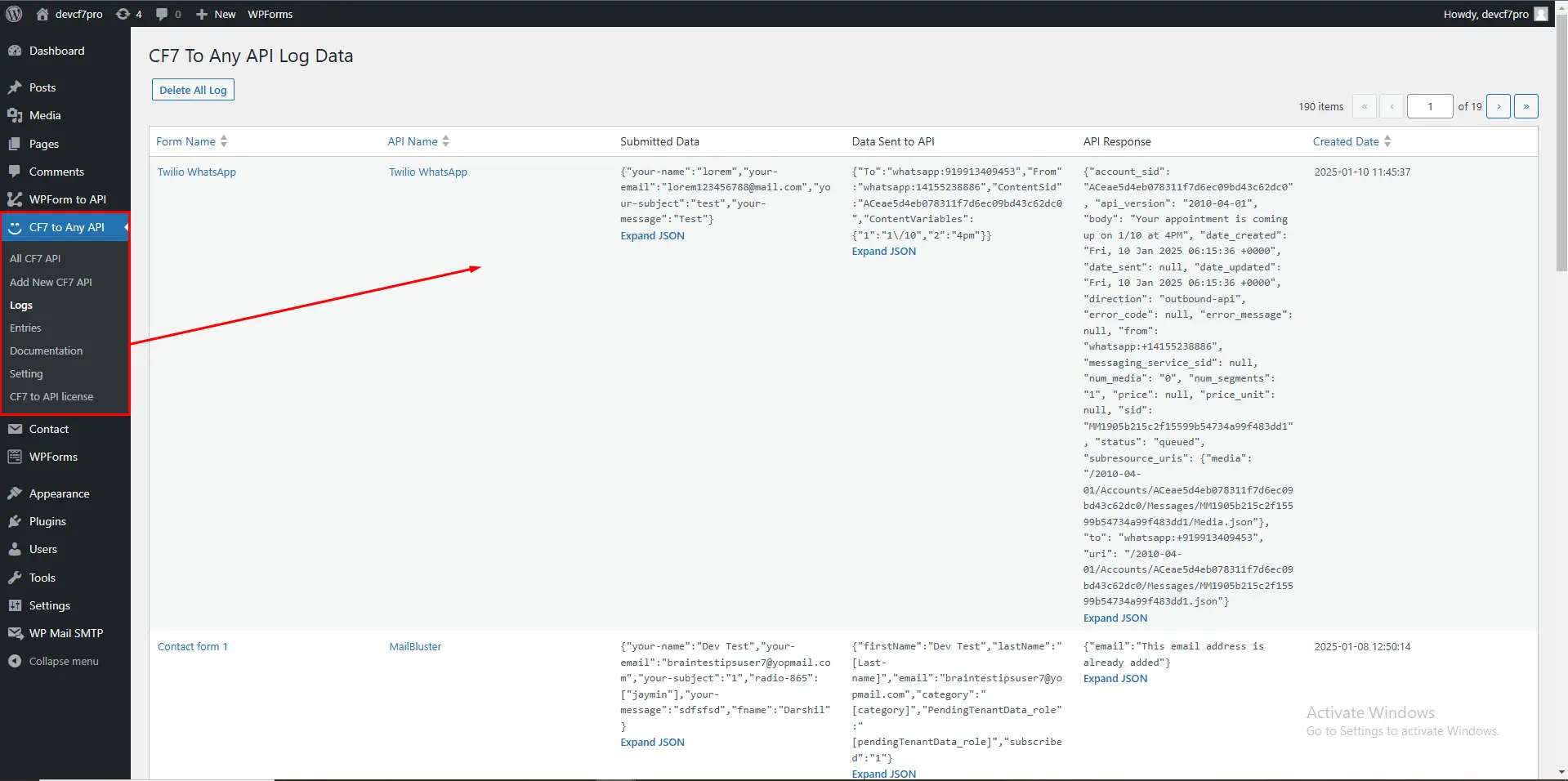Twilio WhatsApp API Integration is a powerful solution that allows businesses to communicate with their customers on WhatsApp using Twilio’s platform. By integrating the Twilio WhatsApp API, developers can send and receive messages, share media, send templates, and even handle automated workflows using WhatsApp’s widely popular messaging service.
Official Twilio API Documentation: Twilio API Documentation
How to use twilio whatsapp API
Step 1: Create and Set Up Your Twilio Account
- Visit the Twilio Website and sign up for an account.
- Verify your email address and phone number during the account setup process.
- Log in to your Twilio Console and purchase a Twilio phone number.
Step 2: Apply for WhatsApp Business API Access
- Go to the Messaging > WhatsApp section in the Twilio Console.
- Submit your request for WhatsApp Business API access, providing your Facebook Business Manager ID.
- Link your WhatsApp Business Account (WABA) with Twilio.
- Wait for WhatsApp to review and approve your application.
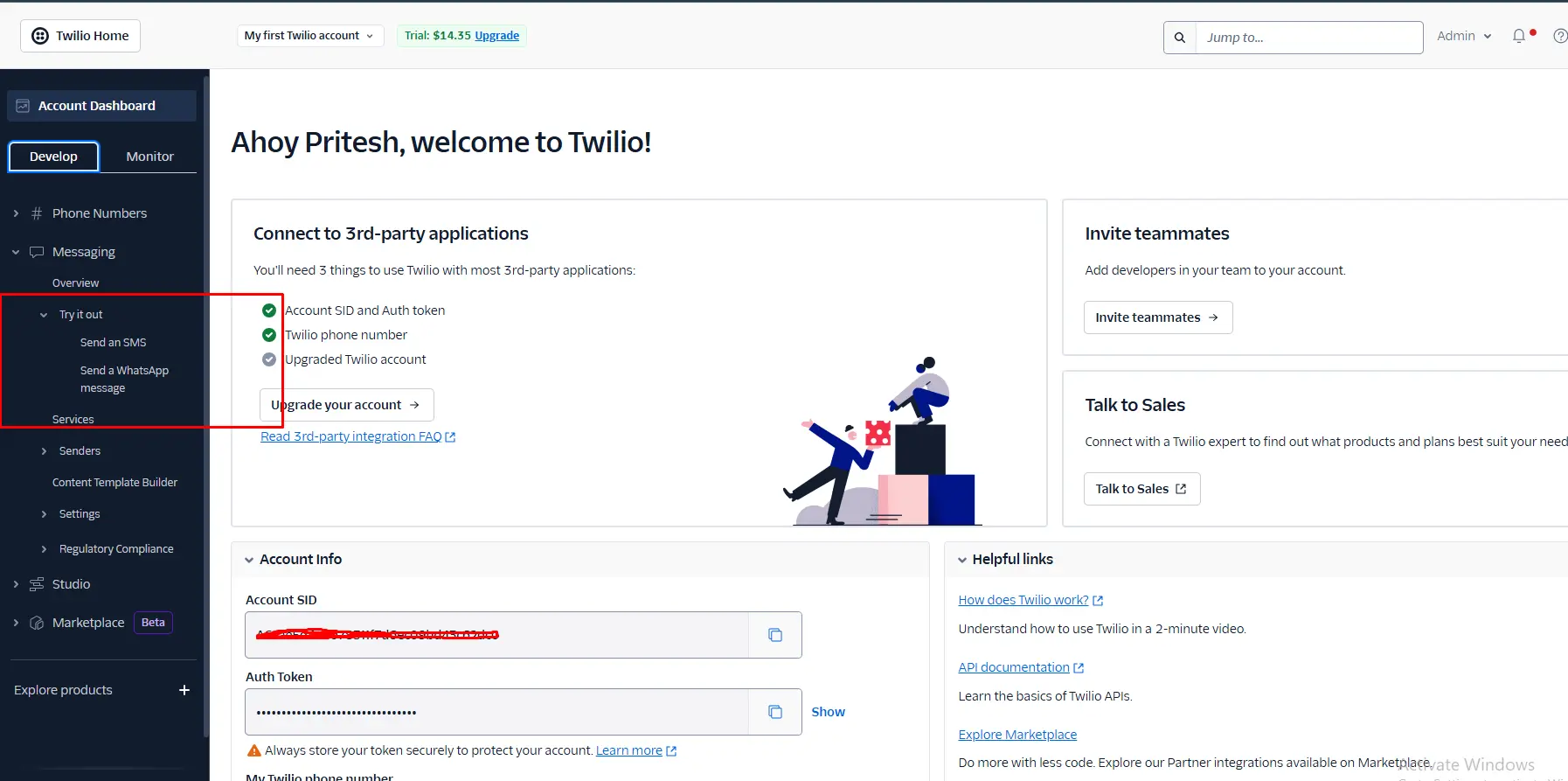
Step 3: CF7 to Any API Configuration
- Go to the Menu called CF7 to API Configuration
- Click on Add New Cf7 to Any API
- Select the CF7 Form whose data you want to send to the API
- Enter API URL Example : https://api.twilio.com/2010-04-01/Accounts/AC13b6251a7a068/Messages.json
- Header Configuration Based on your API Documentation
- Choose Inpute Type JSON / GET / POST
- Choose Method POST / GET
- Map your form fields to the corresponding API fields (refer to the API documentation for field names)
- Save the Connection
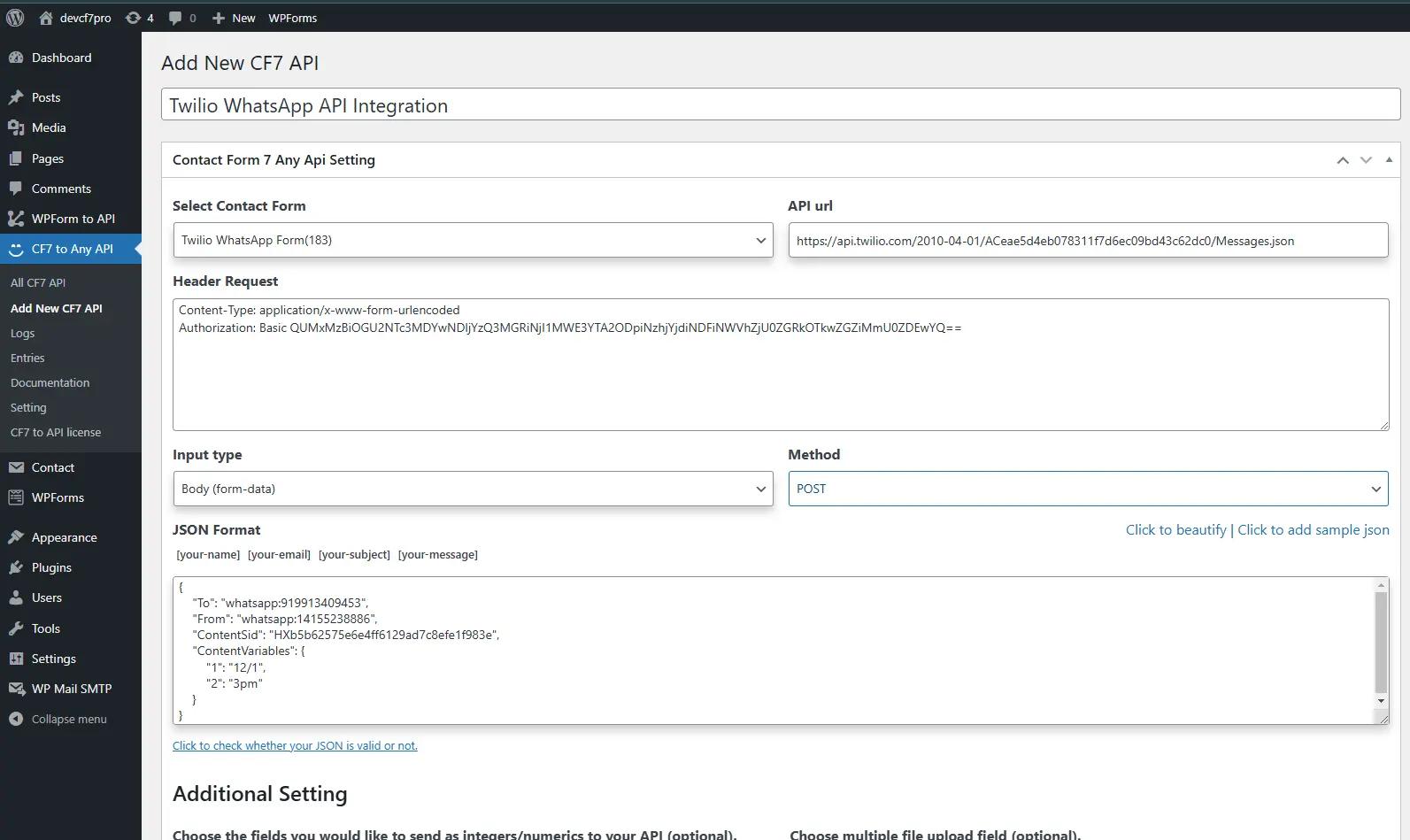
Step 4: Add new CF7 twilio whatsapp API
- After submitting the form, review your API logs.
- Navigate to the Log Menu to access the logs.
- Ensure that the API URL is formatted correctly, for example: https://username:password@api.twilio.com/2010-04-01/your_desired_path
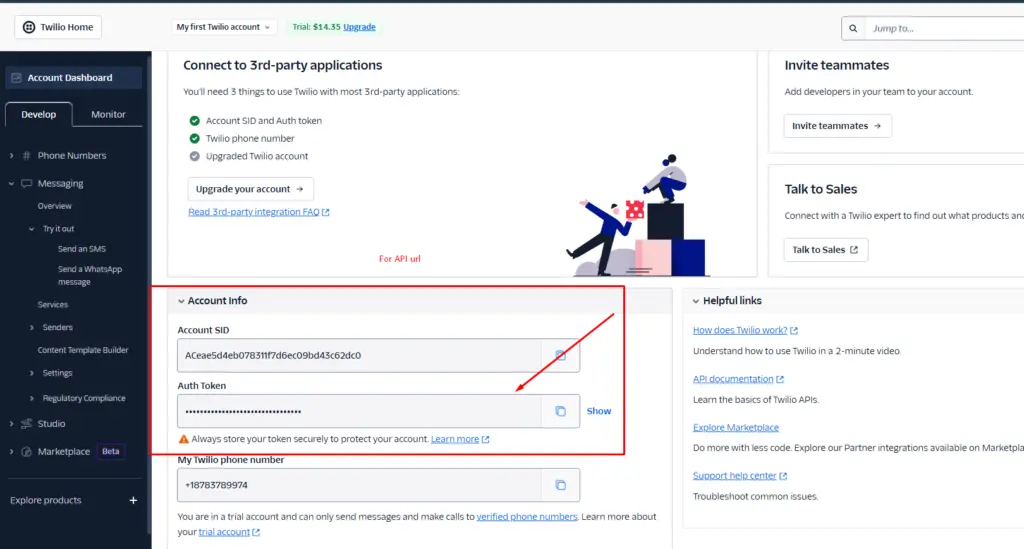
- When a Contact Form 7 submission is made, all entries will be sent to the API, and the logs will display the complete data transmitted to the API.I
- Select the input type as JSON for better handling
- The Contact Form 7 data has been successfully sent to the Twilio API, and the success response is visible in the log.